|
Table of Contents : |
| 1. | Login to your account using the username and password provided. | |
| 2. | Hover over the Fleet Management then Hover over the Repair Centre tab and Click on Repair Mapper tab. | 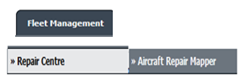 |
| 3. | Select Client from List. |  |
| 4. | Select Aircraft or Aircraft Type. | 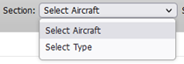 |
| 5. | Select Aircraft or Aircraft Type from list. |  |
| 6. | Click on LOAD button. It will load Tool Bar in a same window and Repairs page in a new window. |  |
| 7. | Go to newly opened window and Click on ADD FLYDOC button. It will open new Window. | 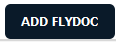 |
| 8. | Select Template Type, Template Group and Document Group from List and Fill other relevant details. | 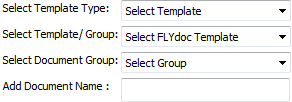 |
| 9. | Click on CREATE button. It will open new window. |  |
| 10. | Fill the required details mention in template and Click on SAVE button to save your changes. |  |
| 11. | It will show you pop up message. Click on OK button to save your changes. | 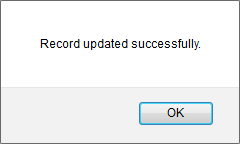 |
Lauren Partridge
Comments