|
Table of Contents : |
How do I merge the FLYdoc template and PDF documents together in Manage Internal Documents section?
| 1. | Login to your account using the username and password provided. | |
| 2. | Hover over the Fleet Management tab. Hover over the Document Management Centre tab and Click on the Manage Internal Documentation tab. | 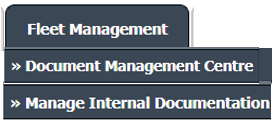 |
| 3. | Select Client and other related details. |  |
| 4. | Click on the VIEW button. It will open the Manage Internal Documentation page in a new window. |  |
| 5. | Click on the view icon of a row to view inner documents. It will open a new window. |  |
| 6. | Open the FLYdoc document. It will open a new window. | 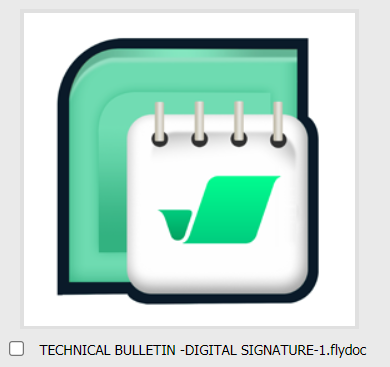 |
| 7. | Click on GENERATE button and select Save to Row option. | 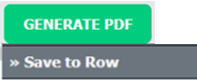 |
| 8. | It will open a popup window for confirmation. Click on the OK button. | 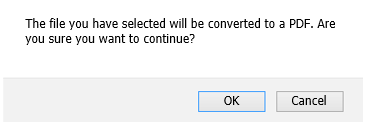 |
| Note: If a PDF already exists in FLYdoc, on the document page with the same file name, it will show a popup window. If the user clicks ‘OK’ then this FLYdoc will get saved to the row with a file name containing a numeric value added to the end of the filename. |
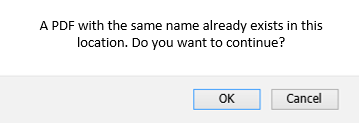 |
Lauren Partridge
Comments