|
Table of Contents : |
How do I upload a document in Manage Internal Documentation?
| 1. | Login to your account using the username and password provided. | |
| 2. | Hover over the Fleet Management tab. | 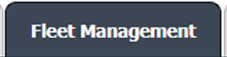 |
| 3. | Click on Document management Centre in the drop-down. |  |
| 4. | Select Manage Internal documentation. |  |
| 5. | Filter and Click the VIEW button. |  |
| 6. | Click on the view image of the row to view inner documents. |  |
| 7. | Click on the UPLOAD DOCUMENTS button on the right side of the page. | 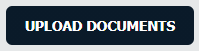 |
| 8. | A new popup window is open for uploading new documents and we have to select the group name in which we upload documents. |  |
| 9. | Now click on the Upload Files icon for uploading one or multiple documents at a time. | 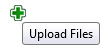 |
| 10. | After adding all documents that you want to upload then click on the UPLOAD button for uploading documents in the group that you select. | 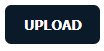 |
Lauren Partridge
Comments