|
Table of Contents : |
How do I upload documents in Thrust Reverser Centre Sublink?
| 1. | Login to your account using the username and password provided. | |
| 2. | Hover over the Fleet Management tab and Click on Thrust Reverser Centre Tab. | 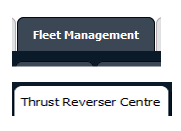 |
| 3. | Scroll down and select record you wish to view. |  |
| 4. | In the left side Sub Links are activated. Hover over the Sub Link that you want to open and Click on the sub menu tab that you want to open. It will open new window. |  |
| 5. | In the new popup window Click on UPLOAD DOCUMENTS button in right top side corner. | 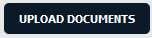 |
| 6. | In the window select the fields as per requirement. | 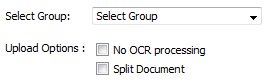 |
| 7. | Click on " + " button to upload the documents. |  |
| 8. | Once document attach click on UPLOAD button. |  |
Lauren Partridge
Comments