|
Table of Contents : |
| 1. | Login to your account using the username and password provided. | |
| 2. | Hover over the Fleet Management tab and Click on Thrust Reverser Centre Tab. | 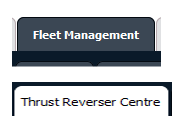 |
| 3. | Scroll down and select record you wish to view. |  |
| 4. | Hover over the Maintenance Status button and Click on the Thrust Reverser History button. It will open new window. NOTE: The Maintenance Status button will become active once a record has been selected. |
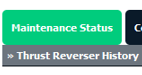 |
| 5. | Click on the Open Folder Icon. It will open new Window. |  |
| 6. | In the new window, Select All pages option. |  |
| 7. | Hover over the Manage Documents drop down and Click on Copy option. It will open new window. | 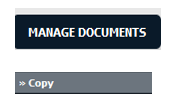 |
| 8. | Select a view , Client, Centre and Component. It will open a list of documents. |  |
| 9. | Select any folder given in row from the grid. |  |
| 10. | Click on COPY button. |  |
| 11. | After clicking on Copy button, If same filename document is already present then it will show a pop-up message. If you still want to continue the copy process then click on OK button, then the copy process will be done. | 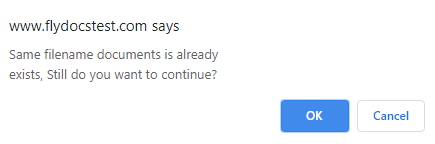 |
| 12. | You get alert message. Now Click on OK button. | 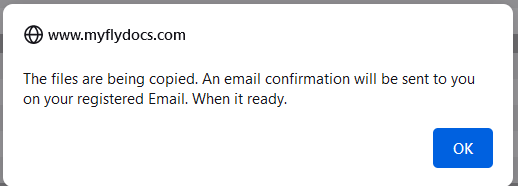 |
| 13. | You will get an email on a registered email. |
How do I move all documents within the client and their Sub Clients?
| 1. | Login to your account using the username and password provided. | |
| 2. | Hover over the Fleet Management tab and Click on Thrust Reverser Centre Tab. | 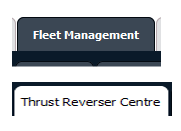 |
| 3. | Scroll down and select record you wish to view. |  |
| 4. | Hover over the Maintenance Status button and Click on the Thrust Reverser History button. It will open new window. NOTE: The Maintenance Status button will become active once a record has been selected. |
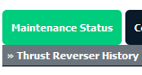 |
| 5. | Click on the Open Folder Icon. It will open new Window. |  |
| 6. | In the new window, Select All pages option. |  |
| 7. | All documents are selected. |  |
| 8. | Select Client, Centre and Component. It will open a list of documents. |  |
| 9. | Hover over the Manage Documents drop down and Click on Move option. It will open new window. | 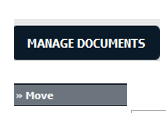 |
| Select a view , Client, Centre and Component. It will open a list of documents. |
 |
|
| 10. | Select any folder given in row from the grid. | 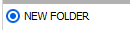 |
| 11. | Click on MOVE button. |  |
| 12. | After clicking on Move button, If same filename document is already present then it will show a pop-up message. If you still want to continue the move process then click on OK button, then the move process will be done. | 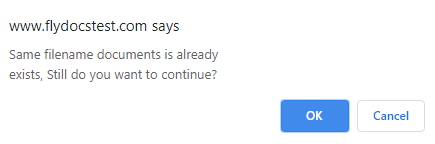 |
| 13. | You get alert message. Now Click on OK button. | 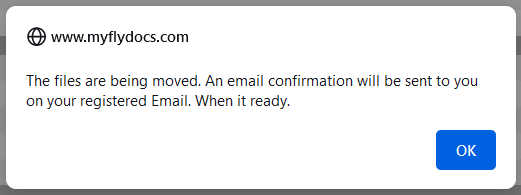 |
| 14. | You will get an email on a registered email. |
Lauren Partridge
Comments