|
Table of Contents : |
| 1. | Login to your account using the username and password provided. | |
| 2. | Hover over the Fleet Management tab and Click on Thrust Reverser Centre Tab. | 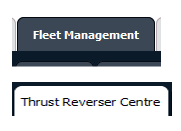 |
| 3. | Scroll down and select record you wish to view. |  |
| 4. | Hover over the Maintenance Status button and Click on the Thrust Reverser History button. It will open new window. NOTE: The Maintenance Status button will become active once an Thrust Reverser record has been selected. |
 |
| 5. | Click on the upload button. | 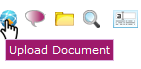 |
| 6. | Click on the Plus Symbol to select the document to upload. | 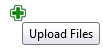 |
| 7. | Locate your document from Inventory. |  |
| 8. | Click on Upload Button to Upload the document. |  |
| Note:- If you do not see this option appear it is due to access restrictions for your user account. please contact an administrator. |
Lauren Partridge
Comments