|
Table of Contents : |
How do I upload documents in Engine Centre Sublink?
| 1. | Login to your account using the username and password provided. | |
| 2. | Hover over the Fleet Management tab and Click on Engine Centre Tab. | 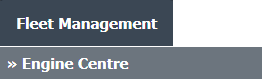 |
| 3. | Click the asset from the grid. |  |
| 4. | In the left side Sub Links are activated. Hover over the Sub Link that you want to open and Click on the submenu tab that you want to open. It will open new window. |  |
| 5. | In the new popup window Click on Upload Document button in right top side corner. | 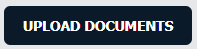 |
| 6. | In the window select the fields as per requirement. | 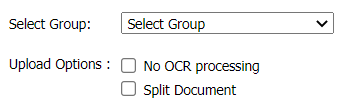 |
| 7. | Click on " + " button to upload the documents. |  |
| 8. | Once document attach click on upload button. | 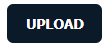 |
Lauren Partridge
Comments