|
Table of Contents : |
How do I add FLYsearch Settings?
| 1. | Login to your account using the username and password provided. | |
| 2. | Hover over the Commercial Management tab. |  |
| 3. | Hover over the Asset Management Centre tab and Click on the Monthly Reporting tab. |  |
| 4. | Go to Manage By field and Select Manage By Asset from List. | 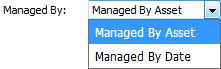 |
| 5. | Hover over the CONTROLS dropdown and Click on the Manage FLYsearch option. It will open a new window. | 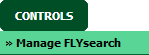 |
| 6. | Select Client from the list. It will load data into grid. |  |
| 7. | Click on the ADD button. |  |
| 8. | Select Document Type from the list and Enter Setting Name. |  |
| 9. | Enter other relevant details. Note: If you want to add more settings then Click on the Plus icon. |
 |
| 10. | Click on the SAVE button. |  |
How do I edit FLYsearch Settings?
| 1. | Login to your account using the username and password provided. | |
| 2. | Hover over the Commercial Management tab. |  |
| 3. | Hover over the Asset Management Centre tab and Click on the Monthly Reporting tab. |  |
| 4. | Go to Manage By field and Select Manage By Asset from List. | 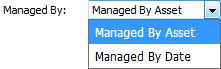 |
| 5. | Hover over the CONTROLS dropdown and Click on the Manage FLYsearch option. It will open a new window. | 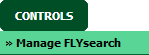 |
| 6. | Select Client from the list. It will load data into grid. |  |
| 7. | Select Settings that you want to edit. |  |
| 8. | Click on the EDIT button. |  |
| 9. | Select Document Type from the list and Enter Setting Name. |  |
| 10. | Enter other relevant details. Note: If you want to add more settings then Click on the Plus icon. |
 |
| 11. | Click on the SAVE button. |  |
How do I delete FLYsearch Settings?
| 1. | Login to your account using the username and password provided. | |
| 2. | Hover over the Commercial Management tab. |  |
| 3. | Hover over the Asset Management Centre tab and Click on the Monthly Reporting tab. |  |
| 4. | Go to Manage By field and Select Manage By Asset from List. | 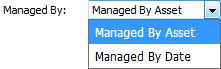 |
| 5. | Hover over the CONTROLS dropdown and Click on the Manage FLYsearch option. It will open a new window. | 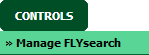 |
| 6. | Select Client from the list. It will load data into grid. |  |
| 7. | Select Settings that you want to delete. |  |
| 8. | Click on the DELETE button. |  |
| 9. | It will show you Popup window. Click on the OK button. | 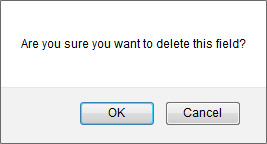 |
| 1. | Login to your account using the username and password provided. | |
| 2. | Hover over the Commercial Management tab. |  |
| 3. | Hover over the Asset Management Centre tab and Click on the Monthly Reporting tab. |  |
| 4. | Go to Manage By field and Select Manage By Asset from List. | 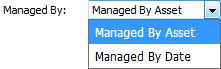 |
| 5. | Hover over the CONTROLS dropdown and Click on the Manage FLYsearch option. It will open a new window. | 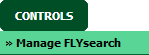 |
| 6. | Click on AUDIT TRAIL button. It will open Audit Trail in a new window. | 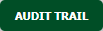 |
| 7. | Select filter types to filter Audit Trail Report. Like filter by keyword, filter by operations, filter by date etc. | 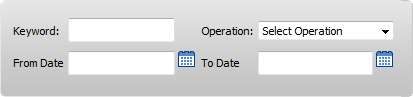 |
| 8. | Click on FILTER button to filter Audit Trail report. It will show filtered data into grid. |  |
| 1. | Login to your account using the username and password provided. | |
| 2. | Hover over the Commercial Management tab. |  |
| 3. | Hover over the Asset Management Centre tab and Click on the Monthly Reporting tab. |  |
| 4. | Go to Manage By field and Select Manage By Asset from List. | 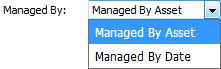 |
| 5. | Hover over the CONTROLS dropdown and Click on the Manage FLYsearch option. It will open a new window. | 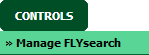 |
| 6. | Click on AUDIT TRAIL button. It will open Audit Trail in a new window. | 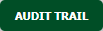 |
| 7. | Select filter types to filter Audit Trail Report. Like filter by keyword, filter by operations, filter by date etc. | 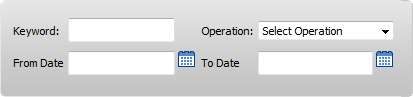 |
| 8. | Click on FILTER button to filter Audit Trail report. It will show filtered data into grid. |  |
| 9. | Click on EXPORT button. |  |
| 10. | It will show you Popup asking whether you want to open or save file. |  |
| Note:- If you do not see this option appear it is due to access restrictions for your user account. please contact an administrator. |
Lauren Partridge
Comments