|
Table of Contents : |
| 1. | Login to your account using the username and password provided. | |
| 2. | Hover over the Fleet Management tab then Hover over the FLYlog Book Centre Tab and Click on Manage By Asset tab. | 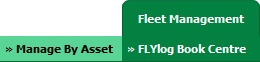 |
| 3. | Select Engine Log book tab. |  |
| 4. | Select asset from the grid. The row will become highlighted once selected and Click on View icon. It will open Engine Log Book in a new window. | 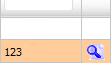 |
| 5. | Select the row for which you want to view document and Click on View icon. It will open new window. | 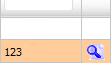 |
| 6. | Go to "Mark All Documents as" dropdown and select option from use, delete, reject, approved, un-mark to mark all document as selected option. | 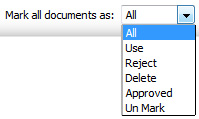 |
| 7. | Click on Save button to save change that you make. |  |
| 8. | Getting conformation massage popup that "The save have been saved successfully." click ok to see update in work status. | 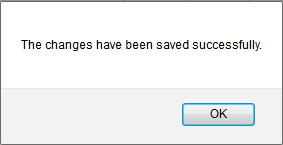 |
Lauren Partridge
Comments