|
Table of Contents : |
How do I access Preview Generator?
| 1. | Login to your account using the username and password provided. | |
| 2. | Hover over the Fleet Management tab then Hover over the FLYlog Book Centre Tab and Click on Manage By Asset tab. | 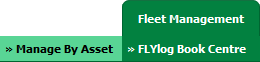 |
| 3. | Select Engine Log book tab. |  |
| 4. | Select asset from the grid. The row will become highlighted once selected and Click on View icon. It will open Engine Log Book in a new window. | 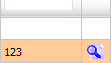 |
| 5. | Select the row for which you want to view document and Click on View icon. It will open new window. | 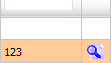 |
| 6. | Go to document and Click on Preview icon. It will generate Preview into new window. |  |
| 7. | It will show you different preview images. Select image that you want to put as a Preview. | 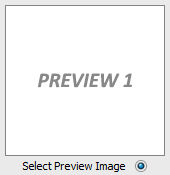 |
| 8. | Click on SAVE button to save your Preview. |  |
| 9. | It will give you pop up message of "Preview image saved successfully". | 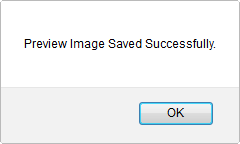 |
Lauren Partridge
Comments