|
Table of Contents : |
| 1. | Login to your account using the username and password provided. | |
| 2. | Hover over the Fleet Management tab then Hover over the FLYlog Book Centre Tab and Click on Manage By Asset tab. | 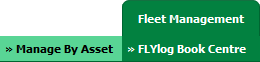 |
| 3. | Select Engine Log book tab. |  |
| 4. | Select asset from the grid. The row will become highlighted once selected and Click on View icon. It will open Engine Log Book in a new window. | 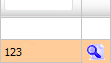 |
| 5. | Select the row for which you want to view document and Click on View icon. It will open new window. | 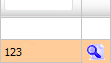 |
| 6. | Click on UPLOAD DOCUMENTS button. It will open one Popup. | 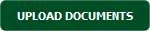 |
| 7. | Select Group. |  |
| 8. | Select Upload Options. | 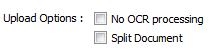 |
| 9. | Click on the Plus Symbol to select the document to upload. | 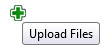 |
| 10. | Locate your document from Inventory. |  |
| 11. | Click on Upload Button to Upload the document. |  |
Lauren Partridge
Comments