|
Table of Contents : |
How do I view Document History?
| 1. | Login to your account using the username and password provided. | |
| 2. | Hover over the Fleet Management tab then Hover over the FLYlog Book Centre Tab and Click on Manage By Month tab. | 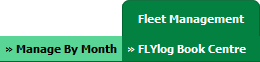 |
| 3. | Select Engine Logbook tab. |  |
| 4. | Select Client from List. |  |
| 5. | Select Month Name row from the grid. Go to end of that row and Click on view icon. It will open new window. | 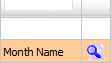 |
| 6. | Select View Type to Thumbnail View. It will load Thumbnail View in same window. |  |
| 7. | Go to Document History Section, It will show you history of that document. | 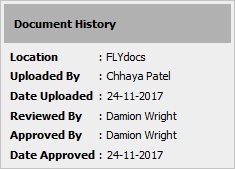 |
Lauren Partridge
Comments