|
Table of Contents : |
How do I view FLYlog Book Tab Report?
| 1. | Login to your account using the username and password provided. | |
| 2. | Hover over the Fleet Management tab then Hover over the FLYlog Book Centre Tab and Click on Manage By Asset tab. | 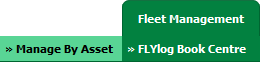 |
| 3. | Select Engine Log book tab. |  |
| 4. | Hover over the Reports tab and Click on FLYlog Book Tab Report option. It will open FLYlog Book Tab Report in a new window. | 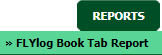 |
| 5. | Select Client from a List. It will load Tab report into grid. |  |
How do I export FLYlog Book Tab Report to Excel?
| 1. | Login to your account using the username and password provided. | |
| 2. | Hover over the Fleet Management tab then Hover over the FLYlog Book Centre Tab and Click on Manage By Asset tab. | 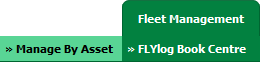 |
| 3. | Select Engine Logbook tab. |  |
| 4. | Hover over the Reports tab and Click on FLYlog Book Tab Report option. It will open FLYlog Book Tab Report in a new window. | 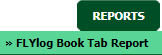 |
| 5. | Select Client from a List. It will load Tab report into grid. |  |
| 6. | Click on EXPORT TO EXCEL button. | 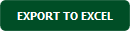 |
| 7. | It will show you Popup asking whether you want to open or save file. |  |
How do I print FLYlog Book Tab Report?
| 1. | Login to your account using the username and password provided. | |
| 2. | Hover over the Fleet Management tab then Hover over the FLYlog Book Centre Tab and Click on Manage By Asset tab. | 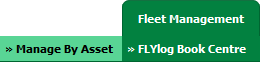 |
| 3. | Select Engine Logbook tab. |  |
| 4. | Hover over the Reports tab and Click on FLYlog Book Tab Report option. It will open FLYlog Book Tab Report in a new window. | 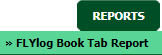 |
| 5. | Select Client from a List. It will load Tab report into grid. |  |
| 6. | Click on PRINT button. Select respective Printer and Click on OK button. |  |
Lauren Partridge
Comments