|
Table of Contents : |
How do I view Management Information Reports?
| 1. | Login to your account using the username and password provided. | |
| 2. | Hover over the Technical Management tab and Click on Airworthiness Review Centre tab. | 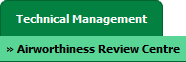 |
| 3. | Select record from grid for which you want to Compile Files and Click on view icon. It will open new window. | 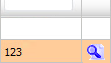 |
| 4. | Select row from grid where value of Check List column is Yes. | 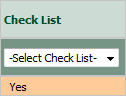 |
| 5. | Go to end of that row and Click on view icon. It will open new window. |  |
| 6. | Go to right side and hover on REPORTS button and Click on Management Information Reports tab. It will open Management Information Reports in a new window. | 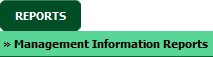 |
| 7. | Select Reports, From date and To date from list. |  |
| 8. | Select Users from list. | 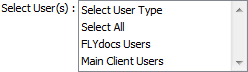 |
| 9. | Click on VIEW button. It will load data into grid. |  |
How do I export Management Information Reports?
| 1. | Login to your account using the username and password provided. | |
| 2. | Hover over the Technical Management tab and Click on Airworthiness Review Centre tab. | 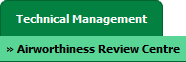 |
| 3. | Select record from grid for which you want to Compile Files and Click on view icon. It will open new window. | 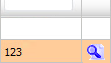 |
| 4. | Select row from grid where value of Check List column is Yes. | 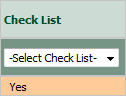 |
| 5. | Go to end of that row and Click on view icon. It will open new window. |  |
| 6. | Go to right side and hover on REPORTS button and Click on Management Information Reports tab. It will open Management Information Reports in a new window. | 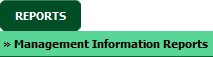 |
| 7. | Select Reports, From date and To date from list. |  |
| 8. | Select Users from list. | 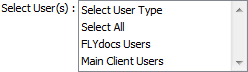 |
| 9. | Click on VIEW button. It will load data into grid. |  |
| 10. | Click on EXPORT button. |  |
| 11. | It will show you Popup asking whether you want to open or save file. |  |
Lauren Partridge
Comments