|
Table of Contents : |
How do I view Field Mapping Reports?
| 1. | Login to your account using the username and password provided. | |
| 2. | Click on the Masters tab. |  |
| 3. | Hover on the FLYdoc Management tab and Click on the FLYdoc Templates tab. |  |
| 4. | Select Client from the list and Select other required fields. |  |
| 5. | Go to end of the record from grid that you want to access and Click on the view icon. It will open a new window. |  |
| 6. | Once the new window will open, Select record from the grid. |  |
| 7. | Click on the REPORTS button. It will open a new window. |  |
| 8. | Once User Report page will open, Go to right side and Click on Field Mapping Reports tab. | 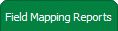 |
| 9. | Select Field from the list. |  |
| 10. | Click on the VIEW button. It will load User Report into grid. |  |
How do I export Field Mapping Reports?
| 1. | Login to your account using the username and password provided. | |
| 2. | Click on the Masters tab. |  |
| 3. | Hover on the FLYdoc Management tab and Click on the FLYdoc Templates tab. |  |
| 4. | Select Client from the list and Select other required fields. |  |
| 5. | Go to end of the record from grid that you want to access and Click on the view icon. It will open a new window. |  |
| 6. | Once the new window will open, Select record from the grid. |  |
| 7. | Click on the REPORTS button. It will open a new window. |  |
| 8. | Once User Report page will open, Go to right side and Click on Field Mapping Reports tab. | 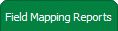 |
| 9. | Select Field from the list. |  |
| 10. | Click on the EXPORT button. |  |
| 11. | It will show you Popup asking whether you want to open or save file. |  |
| Note:- If you do not see this option appear it is due to access restrictions for your user account. please contact an administrator. |
Riyaz Mirza
Comments