|
Table of Contents : |
How do I view field mapping report by field group?
| 1. | Login to your account using the username and password provided. | |
| 2. | Click on the Masters tab. |  |
| 3. | Hover on the FLYdoc Management tab and Click on the FLYdoc Templates tab. |  |
| 4. | Select Client from the list and Select other required fields. |  |
| 5. | Go to end of the record from grid that you want to access and Click on the view icon. It will open a new window. |  |
| 6. | Once the new page is open, select grid. so REPORTS button should appears and Click on that button and User Report page should be open |  |
| 7. | Once User Report page is open go to right side and click on Field Mapping Reports. | 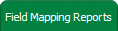 |
| 8. | Select required fields. |  |
| 9. | Click on VIEW button. |  |
How do I export field mapping report by field group?
| 1. | Login to your account using the username and password provided. | |
| 2. | Click on the Masters tab. |  |
| 3. | Hover on the FLYdoc Management tab and Click on the FLYdoc Templates tab. |  |
| 4. | Select Client from the list and Select other required fields. |  |
| 5. | Go to end of the record from grid that you want to access and Click on the view icon. It will open a new window. |  |
| 6. | Once the new page is open, select grid. so REPORTS button should appears and Click on that button and User Report page should be open |  |
| 7. | Once User Report page is open go to right side and click on Field Mapping Reports. | 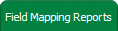 |
| 8. | Select required fields. |  |
| 9. | Select required fields and click on EXPORT button. |  |
| Note:- If you do not see this option appear it is due to access restrictions for your user account. please contact an administrator. |
Lauren Partridge
Comments