How do I view Workpack Mapping?
| 1. |
Login to your account using the username and password provided. |
|
| 2. |
Hover over the Fleet Management tab. |
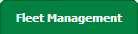 |
| 3. |
Hover over the Maintenance Control Centre tab and Click on the Manage By Asset tab. |
 |
| 4. |
Select any centre tab that you want to open like Aircraft Centre, Engine Centre, etc. |
 |
| 5. |
Hover over the Controls button and Click on Manage Workpack Mapping Tab. It will open new window. |
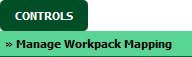 |
| 6. |
Select Clients, Center and MCC tabs from list. It will load data into grid. |
 |
How do I add Workpack Mapping?
| 1. |
Login to your account using the username and password provided. |
|
| 2. |
Hover over the Fleet Management tab. |
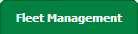 |
| 3. |
Hover over the Maintenance Control Centre tab and Click on the Manage By Asset tab. |
 |
| 4. |
Select any centre tab that you want to open like Aircraft Centre, Engine Centre, etc. |
 |
| 5. |
Hover over the Controls button and Click on Manage Workpack Mapping Tab. It will open new window. |
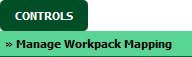 |
| 6. |
Select Clients, Center and MCC tabs from list. It will load data into grid. |
 |
| 7. |
Click on ADD button. |
 |
| 8. |
It will enable Start Position, End Position and Reference Name columns in a grid shown above ADD button. |
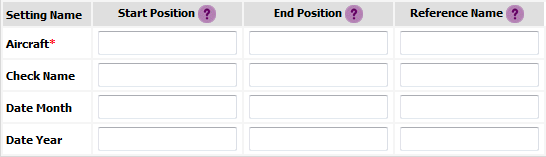 |
| 9. |
Fill relevant details and Click on SAVE button to save your Workpack Mapping. |
 |
How do I edit Workpack Mapping?
| 1. |
Login to your account using the username and password provided. |
|
| 2. |
Hover over the Fleet Management tab. |
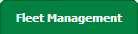 |
| 3. |
Hover over the Maintenance Control Centre tab and Click on the Manage By Asset tab. |
 |
| 4. |
Select any centre tab that you want to open like Aircraft Centre, Engine Centre, etc. |
 |
| 5. |
Hover over the Controls button and Click on Manage Workpack Mapping Tab. It will open new window. |
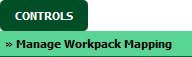 |
| 6. |
Select Clients, Center and MCC tabs from list. It will load data into grid. |
 |
| 7. |
Go to grid shown below EDIT button and Select Setting Name for which you want to edit Mapping. |
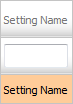 |
| 8. |
Click on EDIT button. |
 |
| 9. |
It will enable Start Position, End Position and Reference Name columns in a grid shown above EDIT button. |
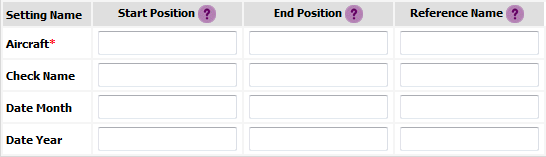 |
| 10. |
Fill relevant details and Click on SAVE button to save your Workpack Mapping. |
 |
How do I delete Workpack Mapping?
| 1. |
Login to your account using the username and password provided. |
|
| 2. |
Hover over the Fleet Management tab. |
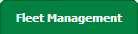 |
| 3. |
Hover over the Maintenance Control Centre tab and Click on the Manage By Asset tab. |
 |
| 4. |
Select any centre tab that you want to open like Aircraft Centre, Engine Centre, etc. |
 |
| 5. |
Hover over the Controls button and Click on Manage Workpack Mapping Tab. It will open new window. |
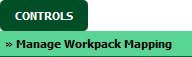 |
| 6. |
Select Clients, Center and MCC tabs from list. It will load data into grid. |
 |
| 7. |
Go to grid shown below DELETE button and Select Setting Name which you want to delete. |
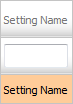 |
| 8. |
Click on DELETE button. |
 |
| 9. |
It will show you on Pop up window. Click on OK button to delete Workpack Mapping. |
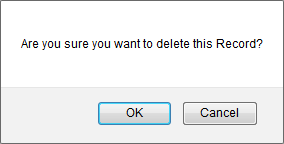 |
Note:- If you do not see this option appear it is due to access restrictions for your user account. please contact an administrator.
|
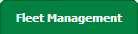


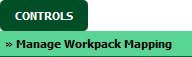

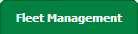


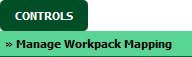


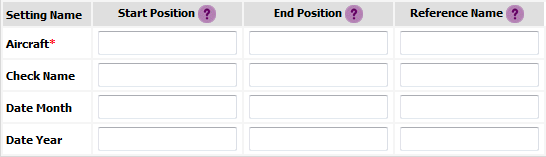

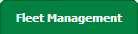


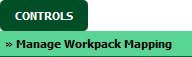

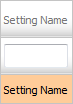

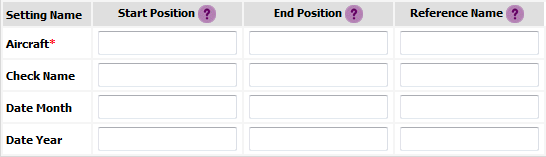

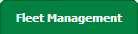


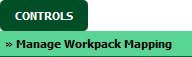

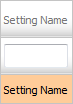

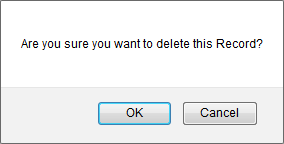
Lauren Partridge
Comments