How do I add a Work Status List?
| 1. |
Login to your account using the username and password provided. |
|
| 2. |
Hover over the Fleet Management tab. |
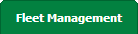 |
| 3. |
Hover over the Maintenance Control Centre tab and Click on the Manage By Asset tab. |
 |
| 4. |
Select any centre tab that you want to open like Aircraft Centre, Engine Centre, etc. |
 |
| 5. |
Hover over Controls button and Click on Manage Work Status List. |
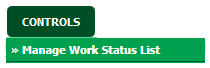 |
| 6. |
Select Document Type from list. It will load data into grid. |
 |
| 7. |
Go to top right corner and Click on ADD button. |
 |
| 8. |
Enter Status Title and Select Status Color from list. |
 |
| 9. |
Click on the SAVE button. |
 |
How do I edit a Work Status List?
| 1. |
Login to your account using the username and password provided. |
|
| 2. |
Hover over the Fleet Management tab. |
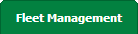 |
| 3. |
Hover over the Maintenance Control Centre tab and Click on the Manage By Asset tab. |
 |
| 4. |
Select any centre tab that you want to open like Aircraft Centre, Engine Centre, etc. |
 |
| 5. |
Hover over Controls button and Click on Manage Work Status List. |
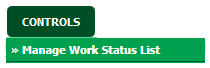 |
| 6. |
Select Document Type from list. It will load data into grid. |
 |
| 7. |
Go to grid and Select row that you want to edit. |
 |
| 8. |
Click on EDIT button and Modify any of the required fields. |
 |
| 9. |
Enter Status Title and Select Status Color from list. |
 |
| 10. |
Click on the SAVE button to update any changes made. |
 |
How do I delete a Work Status List?
| 1. |
Login to your account using the username and password provided. |
|
| 2. |
Hover over the Fleet Management tab. |
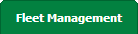 |
| 3. |
Hover over the Maintenance Control Centre tab and Click on the Manage By Asset tab. |
 |
| 4. |
Select any centre tab that you want to open like Aircraft Centre, Engine Centre, etc. |
 |
| 5. |
Hover over Controls button and Click on Manage Work Status List. |
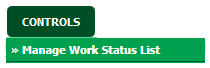 |
| 6. |
Select Document Type from list. It will load data into grid. |
 |
| 7. |
Select the record that you want to delete. |
 |
| 8. |
Click on the DELETE button on the right side of the page. |
 |
| 9. |
It will show you pop up message. Click on OK button. |
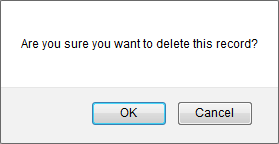 |
How do I view Audit Trail?
| 1. |
Login to your account using the username and password provided. |
|
| 2. |
Hover over the Fleet Management tab. |
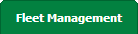 |
| 3. |
Hover over the Maintenance Control Centre tab and Click on the Manage By Asset tab. |
 |
| 4. |
Select any centre tab that you want to open like Aircraft Centre, Engine Centre, etc. |
 |
| 5. |
Hover over Controls button and Click on Manage Work Status List. |
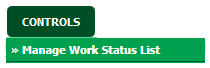 |
| 6. |
Select Document Type from list. It will load data into grid. |
 |
| 7. |
Click on AUDIT TRAIL button.It will open a new window. |
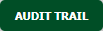 |
How do I export Audit Trail?
| 1. |
Login to your account using the username and password provided. |
|
| 2. |
Hover over the Fleet Management tab. |
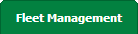 |
| 3. |
Hover over the Maintenance Control Centre tab and Click on the Manage By Asset tab. |
 |
| 4. |
Select any centre tab that you want to open like Aircraft Centre, Engine Centre, etc. |
 |
| 5. |
Hover over Controls button and Click on Manage Work Status List. |
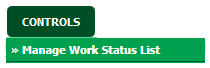 |
| 6. |
Select Document Type from list. It will load data into grid. |
 |
| 7. |
Click on AUDIT TRAIL button.It will open a new window. |
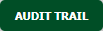 |
| 5. |
Click on EXPORT button. |
 |
| 6. |
It will show you Popup asking whether you want to open or save file. |
 |
Note:- If you do not see this option appear it is due to access restrictions for your user account. please contact an administrator.
|
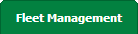


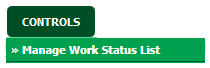




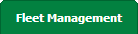


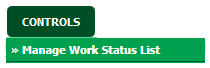





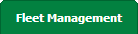


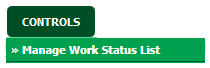



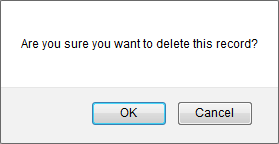
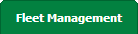


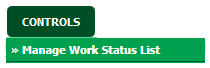

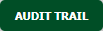
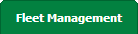


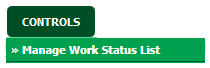

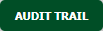


Lauren Partridge
Comments