How do I add a Workpack History Status List?
| 1. |
Login to your account using the username and password provided. |
|
| 2. |
Hover over the Fleet Management tab. |
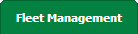 |
| 3. |
Hover over the Maintenance Control Centre tab and Click on the Manage By Asset tab. |
 |
| 4. |
Select any centre tab that you want to open like Aircraft Centre, Engine Centre, etc. |
 |
| 5. |
Hover over Controls button and Click on Manage Workpack History Status List. |
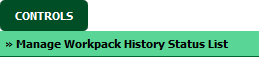 |
| 6. |
Select Client from List. It will load data into grid. |
 |
| 7. |
Go to top right corner and Click on ADD button. |
 |
| 8. |
Select Tab Name from List and Enter Column Title. |
 |
| 9. |
Select Column Field type and Display on Listing Screen values from list. |
 |
| 10. |
Click on the SAVE button. |
 |
How do I edit a Workpack History Status List?
| 1. |
Login to your account using the username and password provided. |
|
| 2. |
Hover over the Fleet Management tab. |
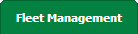 |
| 3. |
Hover over the Maintenance Control Centre tab and Click on the Manage By Asset tab. |
 |
| 4. |
Select any centre tab that you want to open like Aircraft Centre, Engine Centre, etc. |
 |
| 5. |
Hover over Controls button and Click on Manage Workpack History Status List. |
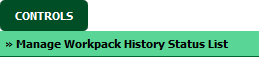 |
| 6. |
Select Client from List. It will load data into grid. |
 |
| 7. |
Go to grid and Select row that you want to edit. |
 |
| 8. |
Click on EDIT button and Modify any of the required fields. |
 |
| 9. |
Select Tab Name from List and Enter Column Title. |
 |
| 10. |
Select Column Field type and Display on Listing Screen values from list. |
 |
| 11. |
Click on the SAVE button to update any changes made. |
 |
How do I delete a Workpack History Status List?
| 1. |
Login to your account using the username and password provided. |
|
| 2. |
Hover over the Fleet Management tab. |
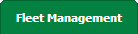 |
| 3. |
Hover over the Maintenance Control Centre tab and Click on the Manage By Asset tab. |
 |
| 4. |
Select any centre tab that you want to open like Aircraft Centre, Engine Centre, etc. |
 |
| 5. |
Hover over Controls button and Click on Manage Workpack History Status List. |
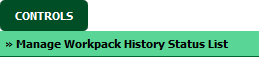 |
| 6. |
Select Client from List. It will load data into grid. |
 |
| 7. |
Go to grid and Select row that you want to delete. |
 |
| 8. |
Click on the DELETE button on the right side of the page. |
 |
| 9. |
It will show you pop up message. Click on OK button. |
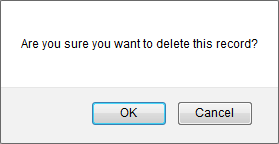 |
How do I view Audit Trail?
| 1. |
Login to your account using the username and password provided. |
|
| 2. |
Hover over the Fleet Management tab. |
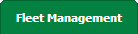 |
| 3. |
Hover over the Maintenance Control Centre tab and Click on the Manage By Asset tab. |
 |
| 4. |
Select any centre tab that you want to open like Aircraft Centre, Engine Centre, etc. |
 |
| 5. |
Hover over Controls button and Click on Manage Workpack History Status List. |
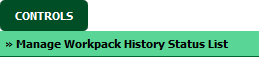 |
| 6. |
Click on AUDIT TRAIL button. It will open Audit Trail in a new window. |
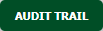 |
| 7. |
Select filter types to filter Audit Trail Report. Like filter by keyword, filter by operations, filter by date, filter by client etc. |
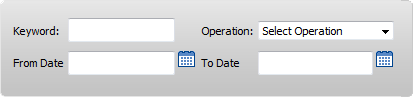 |
| 8. |
Click on FILTER button to filter Audit Trail report. It will show filtered data into grid. |
 |
How do I export Audit Trail?
| 1. |
Login to your account using the username and password provided. |
|
| 2. |
Hover over the Fleet Management tab. |
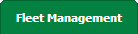 |
| 3. |
Hover over the Maintenance Control Centre tab and Click on the Manage By Asset tab. |
 |
| 4. |
Select any centre tab that you want to open like Aircraft Centre, Engine Centre, etc. |
 |
| 5. |
Hover over Controls button and Click on Manage Workpack History Status List. |
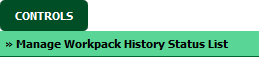 |
| 6. |
Click on AUDIT TRAIL button. It will open Audit Trail in a new window. |
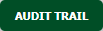 |
| 7. |
Select filter types to filter Audit Trail Report. Like filter by keyword, filter by operations, filter by date, filter by client etc. |
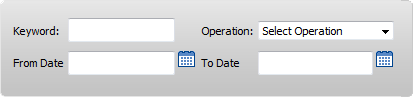 |
| 8. |
Click on EXPORT button. |
 |
| 9. |
It will show you Popup asking whether you want to open or save file. |
 |
Note:- If you do not see this option appear it is due to access restrictions for your user account. please contact an administrator.
|
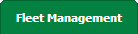


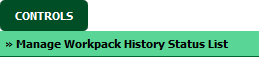





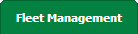


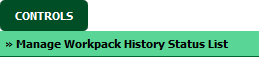






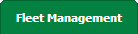


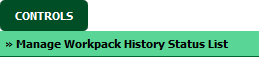



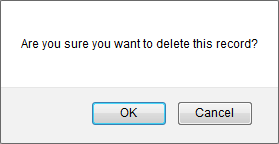
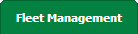


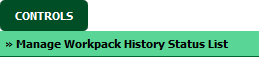
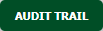
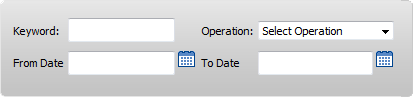

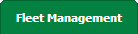


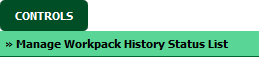
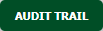
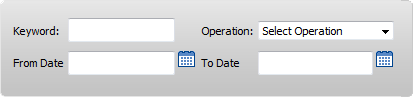


Lauren Partridge
Comments