|
Table of Contents : |
How do I access Preview Generator?
| 1. | Login to your account using the username and password provided. | |
| 2. | Hover over the Fleet Management tab then Hover over the Engine Centre tab and Click on Engine Fleet Status tab. |  |
| 3. | Select the record that you would like access. |  |
| 4. | Hover over the Maintenance Status button and Click on the Engine History button. It will open new window. NOTE: The Maintenance Status button will become active once an engine record has been selected. |
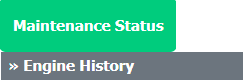 |
| 5. | Select Year View, BOX View, MCC View or Delivery Bible View. |  |
| 6. | Click on SHOW button. It will load respective view into grid. |  |
| 7. | Go to Folder and Click on Preview icon. It will generate Preview for all the documents to the selected folder. |  |
| 8. | It will show you different preview images. Select image that you want to put as a Preview. | 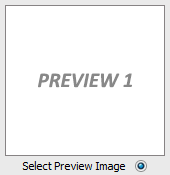 |
| 9. | Click on SAVE button. |  |
| 10. | It will give you pop up message of "Preview of files are being generated, this may take some time. An email will be sent to confirm the completion of process.". |  |
Lauren Partridge
Comments