|
Table of Contents : |
How do I access Preview Generator?
| 1. | Login to your account using the username and password provided. | |
| 2. | Hover over the Fleet Management tab and click on Engine Centre option. | 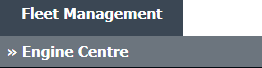 |
| 3. | Click on Engine Module Fleet tab. | 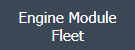 |
| 4. | Select the asset from the grid. |  |
| 5. | Hover over the Maintenance Status button and Click on the Engine Module History button. It will open new window. NOTE: The Maintenance Status button will become active once an engine record has been selected. |
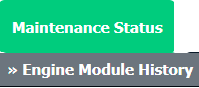 |
| 6. | Select Year View, BOX View, MCC View or Delivery Bible View. |  |
| 7. | Click on SHOW button. It will load respective view into grid. |  |
| 8. | Go to Folder and Click on Preview icon. It will generate Preview for all the documents to the selected folder. |  |
| 9. | It will show you different preview images. Select image that you want to put as a Preview. | 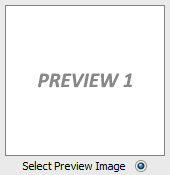 |
| 10. | Click on SAVE button. |  |
| 11. | It will give you pop up message of "Preview of files are being generated, this may take some time. An email will be sent to confirm the completion of process.". | 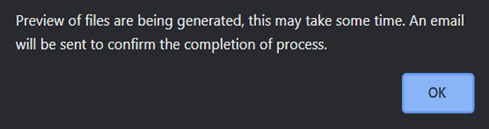 |
Lauren Partridge
Comments