|
Table of Contents : |
| 1. | Login to your account using the username and password provided. | |
| 2. | Hover over the Fleet Management tab and Click on Landing Gear Centre Tab. | 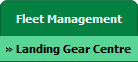 |
| 3. | Select the record that you would like to access. |  |
| 4. | Hover over the Maintenance Status button and Click on the Landing Gear History button. It will open new window. NOTE: The Maintenance Status button will become active once an Landing Gear record has been selected. |
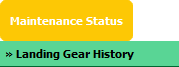 |
| 5. | Select Year View, BOX View, MCC View or Delivery Bible View. |  |
| 6. | Click on SHOW button. It will load respective view into grid. |  |
| 7. | Tick folder that you would like to Move. | 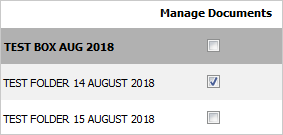 |
| 8. | Hover over the Manage Documents and Click on Move/Copy Folder tab. It will open new tab. | 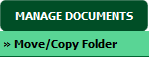 |
| 9. | Select Centre and other relevant details. Note : You can filter out Aircraft by typing-In the MSN or Tail number on the dropdown box. |
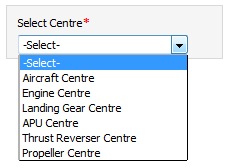 |
| 10. | Select Box from the grid where you want to move folder. | 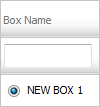 |
| 11. | Click on the MOVE button. |  |
| 12. | It will show you Popup message. Click on the OK button. | 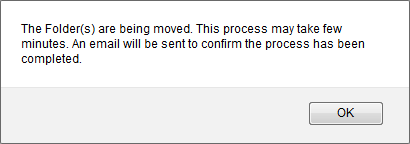 |
Lauren Partridge
Comments