|
Table of Contents : |
How do I download boxes/folders?
| 1. | Login to your account using the username and password provided. | |
| 2. | Hover over the Fleet Management tab and Click on Landing Gear Centre Tab. |  |
| 3. | Select the Landing Gear you would like to view by clicking on the row in the table. The row will become highlight once selected. |  |
| 4. | Hover over the Maintenance Status button and Click on the Landing Gear History button. It will open new window. NOTE: The Maintenance Status button will become active once an Landing Gear record has been selected. |
 |
| 5. | To Download two or more Boxes/Folders scroll down to the Boxes/Folder to be selected and tick the box labelled Manage Documents. | 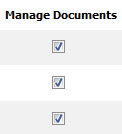 |
| 6. | Hover over the Manage Documents drop down and Click on Download to PC option. | 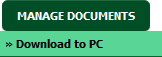 |
| 7. | It will show you Popup message. Click on OK button. Go to your personal email and kindly open the downloading link. | 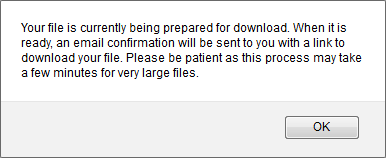 |
| 8. | It will open that link into browser. Click on Download button. | 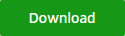 |
| 9. | You will receive the option where to save the documents. Click on OK button to start downloading. Once download will completed then use password provided to you into mail for extracting those documents. | 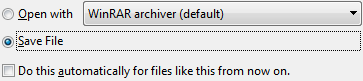 |
Lauren Partridge
Comments