|
Table of Contents : |
How do I delete boxes/folders?
| 1. | Login to your account using the username and password provided. | |
| 2. | Hover over the Fleet Management tab and Click on Landing Gear Centre Tab. | 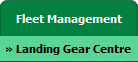 |
| 3. | Click on the Landing Gear Sub-Assembly Fleet tab. | 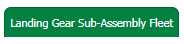 |
| 4. | Select the asset from the grid. |  |
| 5. | Hover over the Maintenance Status button and Click on the Landing Gear History button. It will open new window. NOTE: The Maintenance Status button will become active once an Landing Gear record has been selected. |
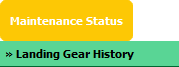 |
| 6. | To Delete Boxes/Folders, scroll down to the Boxes/Folder to be selected and tick the box labelled Manage Documents. | 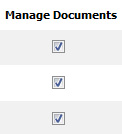 |
| 7. | Hover over Manage Documents dropdown and Click on the Delete Box/Folder option. | 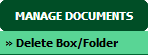 |
| 8. | It will show you Popup window. Click on the OK button. | 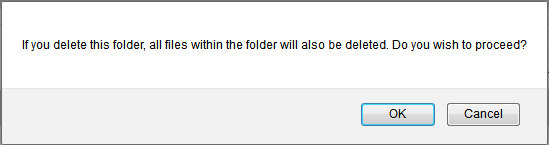 |
|
Note:- If you do not see this option appear it is due to access restrictions for your user account. please contact an administrator. |
Lauren Partridge
Comments