|
Table of Contents : |
| 1. | Login to your account using the username and password provided. | |
| 2. | Hover over the Fleet Management tab and Click on Thrust Reverser Centre Tab. | 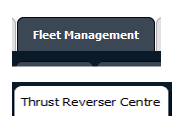 |
| 3. | Select the Thrust Reverser you would like to view by clicking on the row in the table. The row will become highlight once selected. |  |
| 4. | Hover over the Maintenance Status button and Click on the Thrust Reverser History button. It will open new window. NOTE: The Maintenance Status button will become active once an Thrust Reverser record has been selected. |
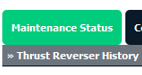 |
| 5. | Select Year View or BOX View. Note: When entering the Maintenance History page the folders will automatically be organised into the Year View. |
 |
| 6. | Click on the SHOW button. It will load respective view into grid. |  |
| 7. | Click on the Open Folder. |  |
Lauren Partridge
Comments