|
Table of Contents : |
How do I view an Audit Trail of a box/folder in Maintenance History?
| 1. | Login to your account using the username and password provided. | |
| 2. | Hover over the Fleet Management tab and Click on Thrust Reverser Centre Tab. | 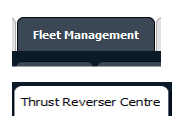 |
| 3. | Select the Thrust Reverser you would like to view by clicking on the row in the table. The row will become highlight once selected. |  |
| 4. | Hover over the Maintenance Status button and Click on the Thrust Reverser History button. It will open new window. NOTE: The Maintenance Status button will become active once an Thrust Reverser record has been selected. |
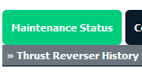 |
| 5. | Hover over Reports dropdown and Click on the Audit Trail option. It will open a new window. | 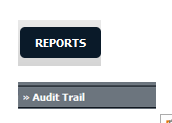 |
| 6. | Select filter types to filter Audit Trail Report. Like filter by keyword, filter by operations, filter by date, filter by client etc. | 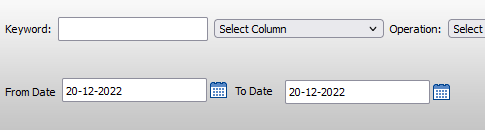 |
| 7. |
Click on FILTER button to filter Audit Trail report. It will show filtered data into grid. |
 |
| Note:- If you do not see this option appear it is due to access restrictions for your user account. please contact an administrator. |
Lauren Partridge
Comments