|
Table of Contents : |
How do I view an Audit Trail of MH in Thrust Reverser Centre?
| 1. | Login to your account using the username and password provided. | |
| 2. | Hover over the Fleet Management tab and Click on Thrust Reverser Centre Tab. | 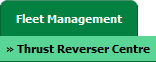 |
| 3. | Scroll down and select record you wish to view. |  |
| 4. | Hover over the Maintenance Status button and Click on the Thrust Reverser History button. It will open new window. NOTE: The Maintenance Status button will become active once an Thrust Reverser record has been selected. |
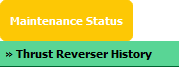 |
| 5. | Hover over the REPORTS drop down and Click on Audit Trail option. It will open a new window. | 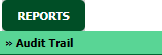 |
| 6. | Select filter types to filter Thrust Reverser History Audit Trails Report. Like filter by keyword, filter by operations, filter by date, filter by client etc. | 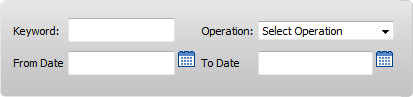 |
| 7. | Click on FILTER button to filter Thrust Reverser History Audit Trails report. It will show filtered data into grid. |  |
How do I export an Audit Trail of MH in Thrust Reverser Centre?
| 1. | Login to your account using the username and password provided. | |
| 2. | Hover over the Fleet Management tab and Click on Thrust Reverser Centre Tab. | 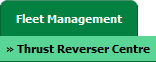 |
| 3. | Scroll down and select record you wish to view. |  |
| 4. | Hover over the Maintenance Status button and Click on the Thrust Reverser History button. It will open new window. NOTE: The Maintenance Status button will become active once an Thrust Reverser record has been selected. |
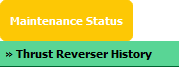 |
| 5. | Hover over the REPORTS drop down and Click on Audit Trail option. It will open a new window. | 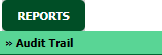 |
| 6. | Click on EXPORT button. |  |
| 7. | It will show you Popup asking whether you want to open or save file. |  |
| Note:- If you do not see this option appear it is due to access restrictions for your user account. please contact an administrator. |
Lauren Partridge
Comments