|
Table of Contents : |
| 1. | Login to your account using the username and password provided. | |
| 2. | Hover over the Fleet Management tab and Click on Propeller Centre Tab. | 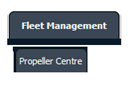 |
| 3. | Select the Propeller you would like to view by clicking on the row in the table. The row will become highlight once selected. |  |
| 4. | Click on the PROPELLER HISTORY button to view the Full Propeller Inventory. It will open new window. |  |
| 5. | To Merge two or more Boxes/Folders scroll down to the Boxes/Folder to be selected and tick the box labelled Manage Documents. | 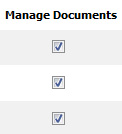 |
| 6. | At the top right hand corner there is a tab labelled Manage Documents, left click and a list will display below. Select the merge function |
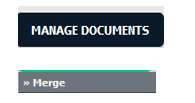 |
Lauren Partridge
Comments