The Maintenance History is a digital visual representation of all the physical documentation relating to the component.
When entering the Maintenance History page the folders will automatically be organised into the Year View.
How do I view the folders to see which box they are located in?
| 1. |
At the top left hand corner of the page you will see two buttons, a button for Year View and Box View. |
![]()  |
| 2. |
The Year view button will automatically be pressed, to change to the Box View left click the button next to it and then click show. |
![]()  |
How do I sort the folders?
| 1. |
At the top left hand corner of the page you will see a header labelled Show By Order and to the right will be a drop down box. |
 |
| 2. |
Within the drop down box there will be list of how to order the Folders, click on the option of choice. |
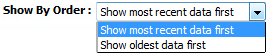 |
How do I search for a folder name?
| 1. |
At the top of the page there is a header labelled Keyword Search with a text box to the right. |
 |
| 2. |
In this text box you can enter the name of Folder to be located e.g LOGBOOKS. |
 |
| 3. |
The four drop down boxes will narrow the time line of the search by setting a time bracket From: Month Year - To: Month Year. |
 |
| 4. |
When the search parameters have been entered click on the filter tab. |
![]()  |
How do I merge boxes/folders?
| 1. |
To Merge two or more Boxes/Folders scroll down to the Boxes/Folder to be selected and tick the box labelled Manage Documents. |
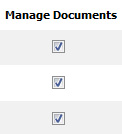 |
| 2. |
At the top right hand corner there is a tab labelled Manage Documents, left click and a list will display below and select merge function. |
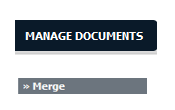
|
How do I download boxes/folders?
| 1. |
To Download two or more Boxes/Folders scroll down to the Boxes/Folder to be selected and tick the box labelled Manage Documents. |
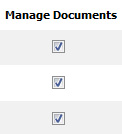 |
| 2. |
At the top right hand corner there is a tab labelled Manage Documents, left click and a list will display below. |
![]() 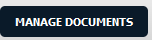 |
| 3. |
Scroll down the list and select the Download function. |
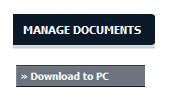
|
| 4. |
The option will be given to where the Boxes/Folders are to be saved to. |
 |
How do I view an Audit Trail of a box/folder?
| 1. |
To view an Audit Trail of a Box/Folder scroll down to the Box/Folder to be selected and tick the box labelled Manage Documents. |
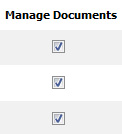 |
| 2. |
At the top right hand corner there is a tab labelled Manage Documents, left click and a list will display below. |
![]() 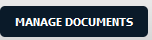 |
| 3. |
Scroll down the list and select the Audit Trail function. |
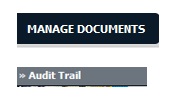
|
How do I create a new box?
| 1. |
To Create a new Box at the top right hand corner there is a tab labelled Manage Documents, left click and a list will display below. |
![]() 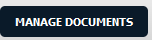 |
| 2. |
Scroll down the list and Click on Add Box option. |
![]() 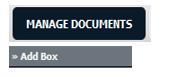 |
| 3. |
A new page will display, enter the box name you wish to add and Click on Save Button. |
![]()  |
How do I move/ copy a folder?
| 1. |
To Move/ Copy a Folder, scroll down to the Folder to be selected and tick the box labelled Manage Documents. |
 |
| 2. |
At the top right hand corner there is a tab labelled Manage Documents, left click and a list will display below. |
![]() 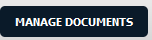 |
| 3. |
Scroll down the list and select the Move/ Copy function. |
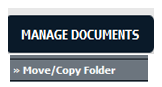
|
| 4. |
A new page will display where you will need to select the Client - Aircraft Type - Aircraft Name - Box Number , and then you can either Move or Copy the folder to the new location by click on Save Button. |
![]() 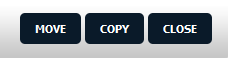 |
How do I delete boxes/folders?
| 1. |
To Delete Boxes/Folders, scroll down to the Boxes/Folder to be selected and tick the box labelled Manage Documents. |
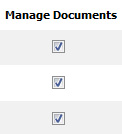 |
| 2. |
At the top right hand corner there is a tab labelled Manage Documents, left click and a list will display below. |
![]() 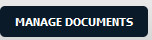 |
| 3. |
Scroll down the list and Click on the Delete Box/Folder option. |
![]() 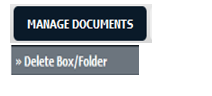 |
| 4. |
An option will appear to confirm deletion. |
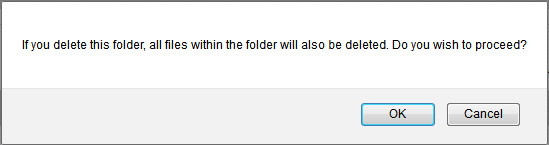 |
How do I reload boxes/folders?
| 1. |
To Reload Boxes/Folders scroll down to the Boxes/Folder to be selected and tick the box labelled Manage Documents. |
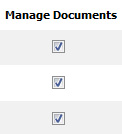 |
| 2. |
At the top right hand corner there is a tab labelled Manage Documents, left click and a list will display below. |
![]() 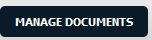 |
| 3. |
Scroll down the list and select the Reload function. |
![]() 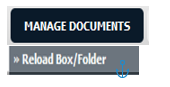 |
| 4. |
An option will appear to confirm Reloading. |
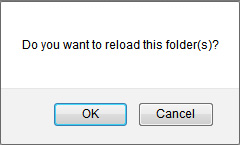 |



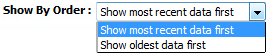




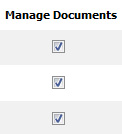
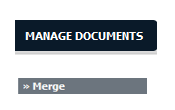
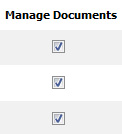
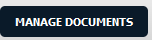
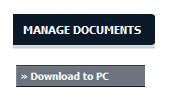

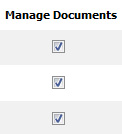
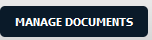
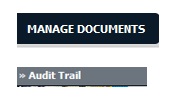
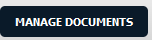
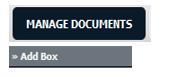


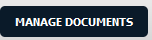
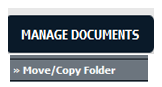
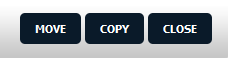
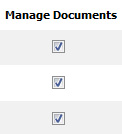
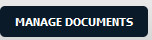
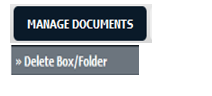
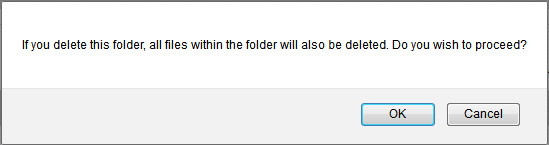
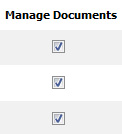
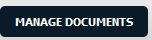
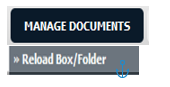
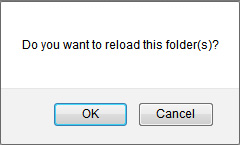
Lauren Partridge
Comments