|
Table of Contents : |
How do I delete boxes/folders?
| 1. | Login to your account using the username and password provided. | |
| 2. | Hover over the Fleet Management tab then Hover over the Engine Centre tab and Click on Engine Fleet Status tab. |  |
| 3. | Scroll down and select record you wish to view. |  |
| 4. | Hover over the Maintenance Status button and Click on the Engine History button. It will open new window. NOTE: The Maintenance Status button will become active once an engine record has been selected. |
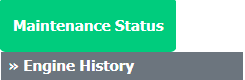 |
| 5. | To Delete Boxes/Folders, scroll down to the Boxes/Folder to be selected and tick the box labelled Manage Documents. | 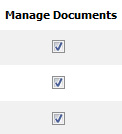 |
| 6. | Hover over Manage Documents dropdown and Click on the Delete Box/Folder option. | 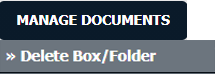 |
| 7. | It will show you Popup window. Click on the OK button. | 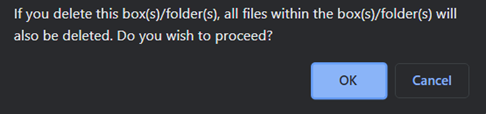 |
| Note:- If you do not see this option appear it is due to access restrictions for your user account. please contact an administrator. |
Lauren Partridge
Comments