|
Table of Contents : |
How do I download boxes/folders?
| 1. | Login to your account using the username and password provided. | |
| 2. | Hover over the Fleet Management tab then Hover over the Engine Centre tab and Click on Engine Fleet Status tab. |  |
| 3. | Select the Engine you would like to view by clicking on the row in the table. The row will become highlight once selected. |  |
| 4. | Hover over the Maintenance Status button and Click on the Engine History button. It will open new window. NOTE: The Maintenance Status button will become active once an engine record has been selected. |
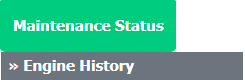 |
| 5. | To Download two or more Boxes/Folders scroll down to the Boxes/Folder to be selected and tick the box labelled Manage Documents. | 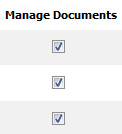 |
| 6. | Hover over the Manage Documents drop down and Click on Download to PC option. | 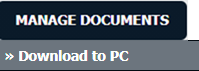 |
| 7. | It will show you Popup message. Click on OK button. Go to your personal email and kindly open the downloading link. | 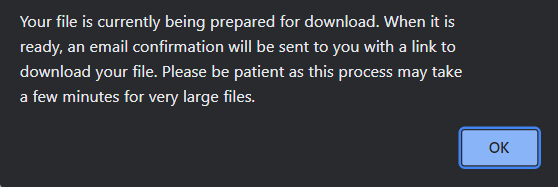 |
Lauren Partridge
Comments