|
Table of Contents : |
How do I view Current Status Tab Report?
| 1. | Login to your account using the username and password provided. | |
| 2. | Hover over the Fleet Management tab. | 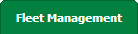 |
| 3. | Hover over the Maintenance Control Centre tab and Click on the Manage By Asset tab. |  |
| 4. | Select any Centre tab that you want to open like Aircraft Centre, Engine Centre, etc. |  |
| 5. | Go to end of the record from grid that you want to access and Click on the view icon. It will open a new window. |  |
| 6. | Select any Document Type that is visible to you like Workpacks/ Work Orders, etc. | 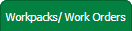 |
| 7. | It will open listing records into grid by default then Go to "Listing Attached" is Yes record. | 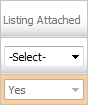 |
| 8. | Go to end of that record and Click on the view icon. It will open a new window. |  |
| 9. | Hover over the REPORTS drop down and Click on the Current Status Tab Report option. It will open a new window. | 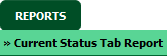 |
How do I export Current Status Tab Report?
| 1. | Login to your account using the username and password provided. | |
| 2. | Hover over the Fleet Management tab. | 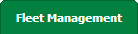 |
| 3. | Hover over the Maintenance Control Centre tab and Click on the Manage By Asset tab. |  |
| 4. | Select any Centre tab that you want to open like Aircraft Centre, Engine Centre, etc. |  |
| 5. | Go to end of the record from grid that you want to access and Click on the view icon. It will open a new window. |  |
| 6. | Select any Document Type that is visible to you like Workpacks/ Work Orders, etc. | 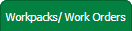 |
| 7. | It will open listing records into grid by default then Go to "Listing Attached" is Yes record. | 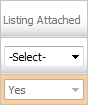 |
| 8. | Go to end of that record and Click on the view icon. It will open a new window. |  |
| 9. | Hover over the REPORTS drop down and Click on the Current Status Tab Report option. It will open a new window. | 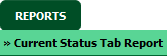 |
| 10. | Click on EXPORT button. It will show you pop up for downloading Current Status Tab Report. |  |
How do I print Current Status Tab Report?
| 1. | Login to your account using the username and password provided. | |
| 2. | Hover over the Fleet Management tab. | 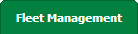 |
| 3. | Hover over the Maintenance Control Centre tab and Click on the Manage By Asset tab. |  |
| 4. | Select any Centre tab that you want to open like Aircraft Centre, Engine Centre, etc. |  |
| 5. | Go to end of the record from grid that you want to access and Click on the view icon. It will open a new window. |  |
| 6. | Select any Document Type that is visible to you like Workpacks/ Work Orders, etc. | 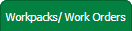 |
| 7. | It will open listing records into grid by default then Go to "Listing Attached" is Yes record. | 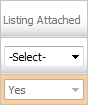 |
| 8. | Go to end of that record and Click on the view icon. It will open a new window. |  |
| 9. | Hover over the REPORTS drop down and Click on the Current Status Tab Report option. It will open a new window. | 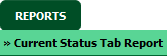 |
| 10. | Click on PRINT button to print Current Status Tab Report. |  |
|
Note:- If you do not see this option appear it is due to access restrictions for your user account. please contact an administrator. |
Lauren Partridge
Comments