|
Table of Contents : |
How do I view Current Status Audit Trails?
| 1. | Login to your account using the username and password provided. | |
| 2. | Hover over the Fleet Management tab. | 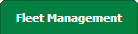 |
| 3. | Hover over the Maintenance Control Centre tab and Click on the Manage By Date tab. |  |
| 4. | Select any Centre tab that you want to open like Aircraft Centre, Engine Centre, etc. |  |
| 5. | Select any Document Type that is visible to you like Workpacks/ Work Orders, etc. | 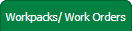 |
| 6. | Select Client from list. It will load listing records into grid by default. |  |
| 7. | Go to end of the date record from grid that you want to access and Click on the view icon. It will open a new window. (E.g As shown in image 26th March 2018 date record is selected.) | 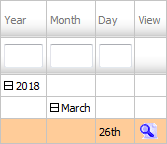 |
| 8. | It will open listing records into grid by default then Go to "Listing Attached" is Yes record. | 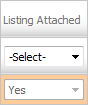 |
| 9. | Go to end of that record and Click on the view icon. It will open a new window. |  |
| 10. | Hover over the REPORTS drop down and Click on the Current Status Audit Trails option. It will open a new window. | 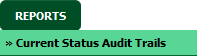 |
| 11. | Select filter types to filter Current Status Audit Trails Report. Like filter by keyword, filter by operations, filter by date, filter by client etc. Note: User should not able to select date range more than 4 Month. |
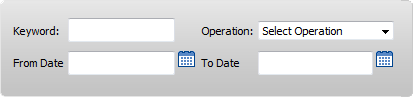 |
| 12. | Click on FILTER button to filter Current Status Audit Trails report. It will show filtered data into grid. |  |
How do I export Current Status Audit Trails?
| 1. | Login to your account using the username and password provided. | |
| 2. | Hover over the Fleet Management tab. | 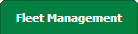 |
| 3. | Hover over the Maintenance Control Centre tab and Click on the Manage By Date tab. |  |
| 4. | Select any Centre tab that you want to open like Aircraft Centre, Engine Centre, etc. |  |
| 5. | Select any Document Type that is visible to you like Workpacks/ Work Orders, etc. | 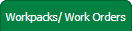 |
| 6. | Select Client from list. It will load listing records into grid by default. |  |
| 7. | Go to end of the date record from grid that you want to access and Click on the view icon. It will open a new window. (E.g As shown in image 26th March 2018 date record is selected.) | 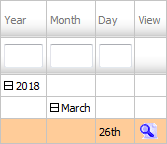 |
| 8. | It will open listing records into grid by default then Go to "Listing Attached" is Yes record. | 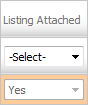 |
| 9. | Go to end of that record and Click on the view icon. It will open a new window. |  |
| 10. | Hover over the REPORTS drop down and Click on the Current Status Audit Trails option. It will open a new window. | 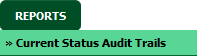 |
| 11. | Select filter types to filter Current Status Audit Trails Report. Like filter by keyword, filter by operations, filter by date, filter by client etc. Note: User should not able to select date range more than 4 Month. |
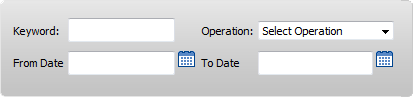 |
| 12. | Click on EXPORT button. |  |
| 13. | It will show you Popup asking whether you want to open or save file. |  |
|
Note:- If you do not see this option appear it is due to access restrictions for your user account. please contact an administrator. |
Lauren Partridge
Comments