|
Table of Contents : |
| 1. | Login to your account using the username and password provided. | |
| 2. | Hover over the Fleet Management tab. | 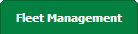 |
| 3. | Hover over the Maintenance Control Centre tab and Click on the Manage By Date tab. |  |
| 4. | Select any centre tab that you want to open like Aircraft Centre, Engine Centre, etc. |  |
| 5. | Select any Document Type that is visible to you like Workpacks/ Work Orders, etc. | 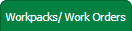 |
| 6. | Select Client from list. It will load listing records into grid by default. |  |
| 7. | Hover over Reports button and Click on MCC Tab Report tab. It will open MCC Tab Report in a new window. | 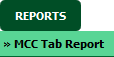 |
How do I export MCC Tab Report?
| 1. | Login to your account using the username and password provided. | |
| 2. | Hover over the Fleet Management tab. | 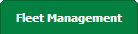 |
| 3. | Hover over the Maintenance Control Centre tab and Click on the Manage By Date tab. |  |
| 4. | Select any centre tab that you want to open like Aircraft Centre, Engine Centre, etc. |  |
| 5. | Select any Document Type that is visible to you like Workpacks/ Work Orders, etc. | 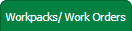 |
| 6. | Select Client from list. It will load listing records into grid by default. |  |
| 7. | Hover over Reports button and Click on MCC Tab Report tab. It will open MCC Tab Report in a new window. | 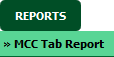 |
| 8. | Click on EXPORT button. |  |
| 9. | It will show you Popup asking whether you want to open or save file. |  |
How do I print MCC Tab Report?
| 1. | Login to your account using the username and password provided. | |
| 2. | Hover over the Fleet Management tab. | 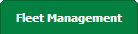 |
| 3. | Hover over the Maintenance Control Centre tab and Click on the Manage By Date tab. |  |
| 4. | Select any centre tab that you want to open like Aircraft Centre, Engine Centre, etc. |  |
| 5. | Select any Document Type that is visible to you like Workpacks/ Work Orders, etc. | 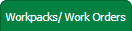 |
| 6. | Select Client from list. It will load listing records into grid by default. |  |
| 7. | Hover over Reports button and Click on MCC Tab Report tab. It will open MCC Tab Report in a new window. | 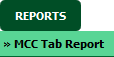 |
| 8. | Click on PRINT button. It will allow you to print MCC Tab Report. |  |
|
Note:- If you do not see this option appear it is due to access restrictions for your user account. please contact an administrator. |
Lauren Partridge
Comments