|
Table of Contents : |
| 1. | Login to your account using the username and password provided. | |
| 2. | Hover over the Fleet Management tab. |  |
| 3. | Hover over the Component Centre tab and Click on the Goods in tab. |  |
| 4. | Select Client from the list. |  |
| 5. | Select View Goods In Components and Workshop Strip Reports options from list. | 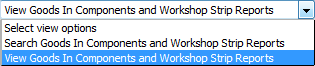 |
| 6. | Select Year and Month from List. It will load data into grid. |  |
| 7. | Click on the Open Folder Icon. It will open new Window. |  |
| 8. | In the new window, Select All pages option. |  |
| 9. | Hover over the Manage Documents drop down and Click on Copy option. It will open new window. | 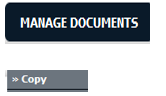 |
| 10. | Select Client from the list. It will load folders name. |  |
| 11. | Select any folder given in row from the grid. |  |
| 12. | Click on COPY button. |  |
| 13. | After clicking on Copy button, If same filename document is already present then it will show a pop-up message. If you still want to continue the copy process then click on OK button, then the copy process will be done. | 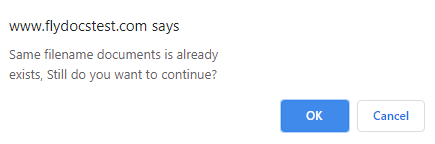 |
| 14. | You get alert message. Now Click on OK button. | 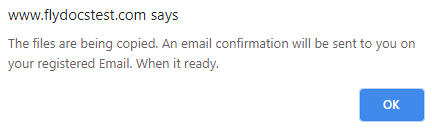 |
| 1. | Login to your account using the username and password provided. | |
| 2. | Hover over the Fleet Management tab. |  |
| 3. | Hover over the Component Centre tab and Click on the Goods in tab. |  |
| 4. | Select Client from the list. |  |
| 5. | Select View Goods In Components and Workshop Strip Reports options from list. | 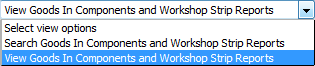 |
| 6. | Select Year and Month from List. It will load data into grid. |  |
| 7. | Click on the Open Folder Icon. It will open new Window. |  |
| 8. | In the new window, Select All pages option. |  |
| 9. | Hover over the Manage Documents drop down and Click on Move option. It will open new window. | 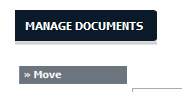 |
| 10. | Select Client from the list. It will load folders name. |  |
| 11. | Select any folder given in row from the grid. |  |
| 12. | Click on MOVE button. |  |
| 13. | After clicking on Move button, If same filename document is already present then it will show a pop-up message. If you still want to continue the move process then click on OK button, then the move process will be done. | 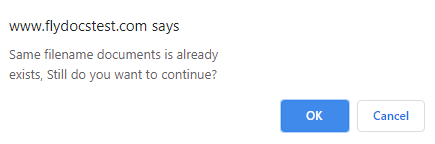 |
| 14. | You get alert message. Now Click on OK button. | 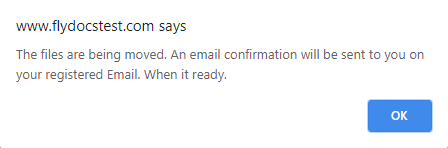 |
Lauren Partridge
Comments