|
Table of Contents : |
| 1. | Login to your account using the username and password provided. | |
| 2. | Hover over the Fleet Management tab. | 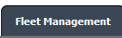 |
| 3. | Hover over the Component Centre tab and Click on the Goods in tab. |  |
| 4. | Select Client from the list. |  |
| 5. | Select View Goods In Components and Workshop Strip Reports options from list. | 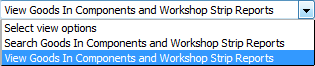 |
| 6. | Select Year and Month from List. It will load data into grid. |  |
| 7. | Go to folder where you want to search document. In that row, Go to Search Column and Click on Search icon. It will open that folder in a new window. | 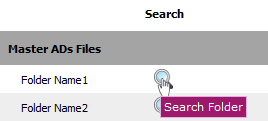 |
| 8. | Go to Keyword or multiple keyword used for search particular document/documents. |  |
| 9. | Set the other Search criteria. | 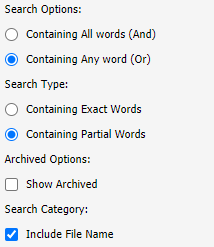 |
| 10. | Click on the SEARCH button. Results will be load at the bottom of the page. |  |
| 11. | Go to document and Click on Open Folder icon. It will open a new window. |  |
| 12. | Go to any document and click on replace icon. It will open a new window. | 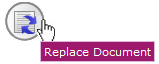 |
| 13. | Select Upload Options. |  |
| 14. | Click on add button to add document that you want to replace. |  |
| 15. | Locate your document from Inventory. |  |
| 16. | Click the 'UPLOAD' button. |  |
Lauren Partridge
Comments