|
Table of Contents : |
| 1. | Login to your account using the username and password provided. | |
| 2. | Hover over the Fleet Management tab and click on Engine Centre option. | 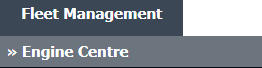 |
| 3. | Click on Engine Module Fleet tab. | 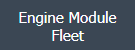 |
| 4. | Select the asset from the grid. |  |
| 5. | Hover over the Maintenance Status button and Click on the Engine Module History button. It will open new window. NOTE: The Maintenance Status button will become active once an engine record has been selected. |
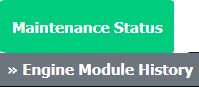 |
| 6. | Go to folder where you want to search document. In that row, Go to Search Column and Click on Search icon. It will open that folder in a new window. | 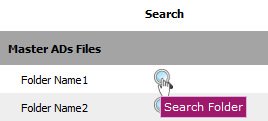 |
| 7. | Go to Keyword or multiple keyword used for search particular document/documents. |  |
| 8. | Set the other Search criteria. | 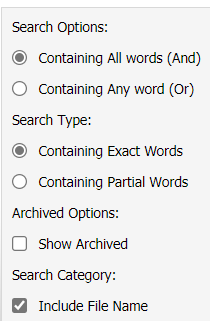 |
| 9. | Click on the SEARCH button. Results will be load at the bottom of the page. |  |
| 10. | Go to document and Click on Open Folder icon. It will open a new window. | 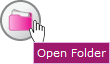 |
| 11. | Go to any document and click on replace icon. It will open a new window. | 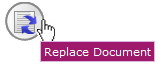 |
| 12. | Select Upload Options. |  |
| 13. | Click on add button to add document that you want to replace. |  |
| 14. | Locate your document from Inventory. |  |
| 15. | Click the 'UPLOAD' button. | 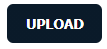 |
Lauren Partridge
Comments