|
Table of Contents : |
How do I view Fleet Status Report?
| 1. | Login to your account using the username and password provided. | |
| 2. | Hover over the Commercial Management tab then Hover over the Legal and Financial Centre and Click on Contract Management tab. |  |
| 3. | Hover on the Reports and Click on Fleet Status Report option. It will open new window of Fleet Status Report. | 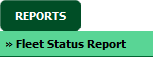 |
| 4. | Select Client from list. |  |
| 5. | If you want to Include Subsidiary then Tick the tickbox shown in front of Include Subsidiary and Select subsidiary from list. | 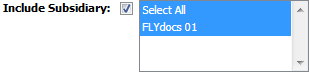 |
| 6. | Select Fleet Type from the list. |  |
| 7. | Click on VIEW button. It will load data into grid. |  |
How do I export Fleet Status Report?
| 1. | Login to your account using the username and password provided. | |
| 2. | Hover over the Commercial Management tab then Hover over the Legal and Financial Centre and Click on Contract Management tab. |  |
| 3. | Hover on the Reports and Click on Fleet Status Report option. It will open new window of Fleet Status Report. | 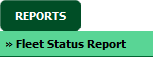 |
| 4. | Select Client from list. |  |
| 5. | If you want to Include Subsidiary then Tick the tickbox shown in front of Include Subsidiary and Select subsidiary from list. | 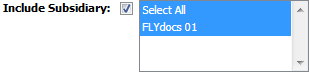 |
| 6. | Select Fleet Type from the list. |  |
| 7. | Click on VIEW button. It will load data into grid. |  |
| 8. | Click on EXPORT button. |  |
| 9. | It will show you Popup asking whether you want to open or save file. |  |
How do I print Dashboard Analytics in Fleet Status Report?
| 1. | Login to your account using the username and password provided. | |
| 2. | Hover over the Commercial Management tab then Hover over the Legal and Financial Centre and Click on Contract Management tab. |  |
| 3. | Hover on the Reports and Click on Fleet Status Report option. It will open new window of Fleet Status Report. | 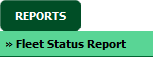 |
| 4. | Select Client from list. |  |
| 5. | If you want to Include Subsidiary then Tick the tickbox shown in front of Include Subsidiary and Select subsidiary from list. | 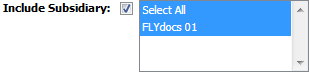 |
| 6. | Select Fleet Type from the list. |  |
| 7. | Click on VIEW button. It will load data into grid. |  |
| 8. | Click on the VIEW DASHBOARD button to generate chart. | 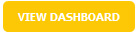 |
| 9. | Once chart is generated, Click on PRINT button. It will allow you to Print Fleet Status Report Chart. |  |
How do I export Dashboard Analytics in Fleet Status Report?
| 1. | Login to your account using the username and password provided. | |
| 2. | Hover over the Commercial Management tab then Hover over the Legal and Financial Centre and Click on Contract Management tab. |  |
| 3. | Hover on the Reports and Click on Fleet Status Report option. It will open new window of Fleet Status Report. | 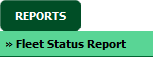 |
| 4. | Select Client from list. |  |
| 5. | If you want to Include Subsidiary then Tick the tickbox shown in front of Include Subsidiary and Select subsidiary from list. | 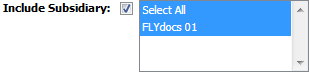 |
| 6. | Select Fleet Type from the list. |  |
| 7. | Click on VIEW button. It will load data into grid. |  |
| 8. | Click on the VIEW DASHBOARD button to generate chart. | 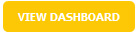 |
| 9. | Once chart is generated, Click on the EXPORT button. |  |
| 10. | It will show you Popup asking whether you want to open or save file. |  |
| Note:- If you do not see this option appear it is due to access restrictions for your user account. please contact an administrator. |
Lauren Partridge
Comments