|
Table of Contents : |
| 1. | Login to FLYdocs. | |
| 2. | Hover over the tab for 'Technical Management'. | 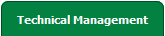 |
| 3. | From the dropdown hover over 'Technical Document Management'. |  |
| 4. | Select the dropdown option for AD/ SB/ MOD/ STC Compliance Matrix. |  |
| 5. | Select the client and filter through the combo boxes to a Current Status area and select 'View'. |  |
| 6. | In new pop-up window, hover over Controls button. |  |
| 7. | Select Manage Status List option from dropdown menu. |  |
| 8. | In new pop up window, Click on ADD button. |  |
| 9. | Enter appropriate details and click SAVE. |  |
| 1. | Login to FLYdocs. | |
| 2. | Hover over the tab for 'Technical Management'. | 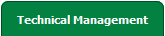 |
| 3. | From the dropdown hover over 'Technical Document Management'. |  |
| 4. | Select the dropdown option for AD/ SB/ MOD/ STC Compliance Matrix. |  |
| 5. | Select the client and filter through the combo boxes to a Current Status area and select 'View'. |  |
| 6. | In new pop-up window, hover over Controls button. |  |
| 7. | Select Manage Status List option from dropdown menu. |  |
| 8. | Select the row which you want to edit. |  |
| 9. | Click on EDIT button. |  |
| 10. | Enter appropriate details and click SAVE. |  |
| 1. | Login to FLYdocs. | |
| 2. | Hover over the tab for 'Technical Management'. | 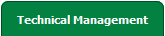 |
| 3. | From the dropdown hover over 'Technical Document Management'. |  |
| 4. | Select the dropdown option for AD/ SB/ MOD/ STC Compliance Matrix. |  |
| 5. | Select the client and filter through the combo boxes to a Current Status area and select 'View'. |  |
| 6. | In new pop-up window, hover over Controls button. |  |
| 7. | Select Manage Status List option from dropdown menu. |  |
| 8. | Select the row which you want to delete. |  |
| 9. | Click on DELETE button. |  |
Lauren Partridge
Comments