How do I navigate to Pending Authorisation Report?
| 1. | Login to your account using the username and password provided. | |
| 2. | Hover over the Technical Management tab then Hover Over the Authorisations and Training Records Centre option in the dropdown and Click on Authorisation Management. |  |
| 3. | Select Client from List. |  |
| 4. | Click on PENDING AUTHORISATIONS button. |  |
| 5. | Navigate to Pending Authorisation Report under Reports Button. | 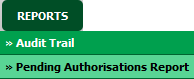 |
How do I run Work Status Report under Pending Authorisations?
| 1. | Login to your account using the username and password provided. | |
| 2. | Hover over the Technical Management tab then Hover Over the Authorisations and Training Records Centre option in the dropdown and Click on Authorisation Management. |  |
| 3. | Select Client from List. |  |
| 4. | Click on PENDING AUTHORISATIONS button. |  |
| 5. | Navigate to Pending Authorisation Report under Reports Button. | 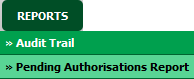 |
| 6. | Select Work Status under Report Type field. |  |
| 7. | Select Work Status under Work Status field. |  |
| 8. | Click on Filter button. |  |
How do I run Work Status Summary Report under Pending Authorisations?
| 1. | Login to your account using the username and password provided. | |
| 2. | Hover over the Technical Management tab then Hover Over the Authorisations and Training Records Centre option in the dropdown and Click on Authorisation Management. |  |
| 3. | Select Client from List. |  |
| 4. | Click on PENDING AUTHORISATIONS button. |  |
| 5. | Navigate to Pending Authorisation Report under Reports Button. | 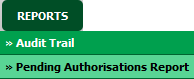 |
| 6. | Select Work Status Summary under Report Type field. |  |
| 7. | Click on Filter button. |  |
How do I run Approval Type Report under Pending Authorisations?
| 1. | Login to your account using the username and password provided. | |
| 2. | Hover over the Technical Management tab then Hover Over the Authorisations and Training Records Centre option in the dropdown and Click on Authorisation Management. |  |
| 3. | Select Client from List. |  |
| 4. | Click on PENDING AUTHORISATIONS button. |  |
| 5. | Navigate to Pending Authorisation Report under Reports Button. | 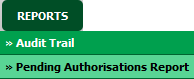 |
| 6. | Select Approval Type under Report Type field. |  |
| 7. | Select Aircraft Related or Non Aircraft Related Authorisation under Authorisation Type Field. | 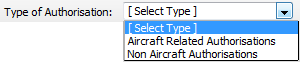 |
| 8. | Select the appropriate combo boxes i.e. Approval Type/Area, Licence Type, Type of Conditions and Task Codes. |  |
| 9. | Click on Filter button. |  |
How do I run Creation Date Report under Pending Authorisations?
| 1. | Login to your account using the username and password provided. | |
| 2. | Hover over the Technical Management tab then Hover Over the Authorisations and Training Records Centre option in the dropdown and Click on Authorisation Management. |  |
| 3. | Select Client from List. |  |
| 4. | Click on PENDING AUTHORISATIONS button. |  |
| 5. | Navigate to Pending Authorisation Report under Reports Button. | 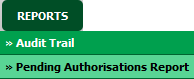 |
| 6. | Select Client field. |  |
| 7. | Select Creation Date under Report Type field. |  |
| 8. | Once Creation Date selected msg will prompt on screen. Click "ok" button. |  |
| 9. | Select Date range. |  |
| 10. | Click on Filter button. |  |
Lauren Partridge
Comments