|
Table of Contents : |
How do I view Pending Authorisations Report?
| 1. | Login to your account using the username and password provided. | |
| 2. | Hover over the Technical Management tab then Hover Over the Authorisations and Training Records Centre option in the dropdown and Click on Authorisation Management. |  |
| 3. | Select Client from List. |  |
| 4. | Click on PENDING AUTHORISATIONS button. |  |
| 5. | Hover on the Reports and Click on Pending Authorisations Report option. It will open new window of Pending Authorisations Report. | 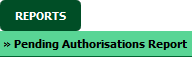 |
| 6. | Select Client, Report Type and Work Status from grid. |  |
| 7. | Click on FILTER button to filter Pending Authorisations Report. It will show filtered data into grid. |  |
How do I export Pending Authorisations Report?
| 1. | Login to your account using the username and password provided. | |
| 2. | Hover over the Technical Management tab then Hover Over the Authorisations and Training Records Centre option in the dropdown and Click on Authorisation Management. |  |
| 3. | Select Client from List. |  |
| 4. | Click on PENDING AUTHORISATIONS button. |  |
| 5. | Hover on the Reports and Click on Pending Authorisations Report option. It will open new window of Pending Authorisations Report. | 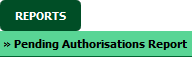 |
| 6. | Select Client, Report Type and Work Status from grid. |  |
| 7. | Click on FILTER button to filter Pending Authorisations Report. It will show filtered data into grid. |  |
| 8. | Click on Export button. |  |
| 9. | It will show you Popup asking whether you want to open or save file. |  |
Lauren Partridge
Comments