|
Table of Contents : |
How do I access Preview Generator?
| 1. | Login to your account using the username and password provided. | |
| 2. | Hover over the Technical Management tab then Hover Over the Authorisations and Training Records Centre option in the dropdown and Click on Authorisation Management. |  |
| 3. | Select the Client from List. |  |
| 4. | Select the application from the grid. It will highlighted in different color once selected. |  |
| 5. | Go to end of that row and Click on view icon. It will open new window. |  |
| 6. | Go to document for which you want to change Preview and Click on Preview icon. It will generate Preview into new window. |  |
| 7. | It will show you different preview images. Select image that you want to put as a Preview. | 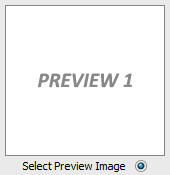 |
| 8. | Click on SAVE button to save your Preview. |  |
| 9. | It will give you pop up message of "Preview image saved successfully". | 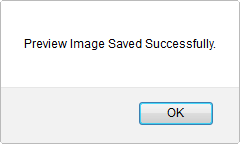 |
Lauren Partridge
Comments