|
Table of Contents : |
How do I access Preview Generator?
| 1. | Login to your account using the username and password provided. | |
| 2. | Hover over the Fleet Management tab and Click on Landing Gear Centre Tab. | 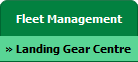 |
| 3. | Click on the Landing Gear Sub-Assembly Fleet tab. | 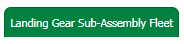 |
| 4. | Select the asset from the grid. |  |
| 5. | Hover over the Current Status dropdown and Select any tab from the dropdown. It will open new window. |
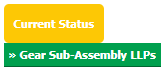 |
| 6. | Select the row for which you want to view documents. The row will become highlight once selected. Go to end of the row and Click on view icon. It will open new window. | 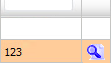 |
| 7. | Go to document for which you want to change Preview and Click on Preview icon. It will generate Preview into new window. |  |
| 8. | It will show you different preview images. Select image that you want to put as a Preview. | 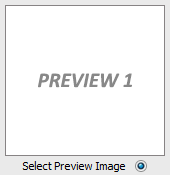 |
| 9. | Click on SAVE button to save your Preview. |  |
| 10. | It will give you pop up message of "Preview image saved successfully". | 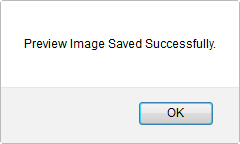 |
Lauren Partridge
Comments