|
Table of Contents : |
How to add new condition from application in live authorisations?
| 1. | Login to your account using the username and password provided. | |
| 2. | Hover over the Technical Management tab then Hover Over the Authorisations and Training Records Centre option in the dropdown and Click on Authorisation Management. |  |
| 3. | Select Client from List. |  |
| 4. | Click on LIVE AUTHORISATIONS button. It will load live authorisations data into grid. |  |
| 5. | Select the application from the grid. It will highlighted in different color once selected then Go to end of that row and Click on view icon. It will open new window. | 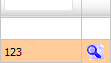 |
| 6. | In new window, Go to grid and Click on view icon. It will open new window. |  |
| 7. | Click on EDIT button. |  |
| 8. | Go to grid and Click on add Condition icon. |  |
| 9. | Select Type of Condition from list. | 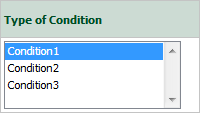 |
| 10. | Click on ADD button. |  |
Lauren Partridge
Comments