|
Table of Contents : |
| 1. | Login to your account using the username and password provided | |
| 2. | Hover over the Technical Management tab then Hover Over the Authorisations and Training Records Centre option in the dropdown and Click on Authorisation Management. |  |
| 3. | Select the Client. |  |
| 4. | Click on TRAINING RECORDS button. It will load Training Records data into grid. | 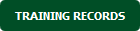 |
| 5. | Click on PENDING TRAINING RECORDS button. It will load Pending Training Records data into grid. |  |
| 6. | Select the application from the grid. |  |
| 7. | Click on USER PROFILE button. It will open User Profile page in a new window. | 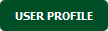 |
How do I view approvals for specific employer?
| 1. | Login to your account using the username and password provided | |
| 2. | Hover over the Technical Management tab then Hover Over the Authorisations and Training Records Centre option in the dropdown and Click on Authorisation Management. |  |
| 3. | Select the Client. |  |
| 4. | Click on TRAINING RECORDS button. It will load Training Records data into grid. | 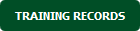 |
| 5. | Click on PENDING TRAINING RECORDS button. It will load Pending Training Records data into grid. |  |
| 6. | Select the application from the grid. |  |
| 7. | Click on USER PROFILE button. It will open User Profile page in a new window. | 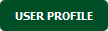 |
| 8. | Select Employer Name from grid. It will highlighted in different color once selected. | 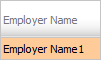 |
| 9. | Click on VIEW APPROVALS button. | 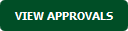 |
| 10. | It will show you Popup asking whether you want to open or save file. |  |
How do I view pending training records for specific employer?
| 1. | Login to your account using the username and password provided | |
| 2. | Hover over the Technical Management tab then Hover Over the Authorisations and Training Records Centre option in the dropdown and Click on Authorisation Management. |  |
| 3. | Select the Client. |  |
| 4. | Click on TRAINING RECORDS button. It will load Training Records data into grid. | 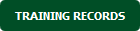 |
| 5. | Click on PENDING TRAINING RECORDS button. It will load Pending Training Records data into grid. |  |
| 6. | Select the application from the grid. |  |
| 7. | Click on USER PROFILE button. It will open User Profile page in a new window. | 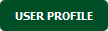 |
| 8. | Select Employer Name from grid. It will highlighted in different color once selected. | 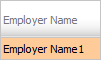 |
| 9. | Click on PENDING AUTHORISATIONS button. It will open Pending Authorisations page in a new window. This page will show you pending authorisations for selected Employer. |  |
How do I view live training records for specific employer?
| 1. | Login to your account using the username and password provided | |
| 2. | Hover over the Technical Management tab then Hover Over the Authorisations and Training Records Centre option in the dropdown and Click on Authorisation Management. |  |
| 3. | Select the Client. |  |
| 4. | Click on TRAINING RECORDS button. It will load Training Records data into grid. | 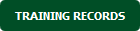 |
| 5. | Click on PENDING TRAINING RECORDS button. It will load Pending Training Records data into grid. |  |
| 6. | Select the application from the grid. |  |
| 7. | Click on USER PROFILE button. It will open User Profile page in a new window. | 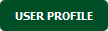 |
| 8. | Select Employer Name from grid. It will highlighted in different color once selected. | 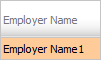 |
| 9. | Click on LIVE AUTHORISATIONS button. It will open Live Authorisations page in a new window. This page will show you live authorisations for selected Employer. |  |
Lauren Partridge
Comments