|
Table of Contents : |
| 1. | Login to your account using the username and password provided. | |
| 2. | Hover over the Technical Management tab then Hover Over the Authorisations and Training Records Centre option in the dropdown and Click on Authorisation Management. |  |
| 3. | Select the Client from List. |  |
| 4. | Click on TRAINING RECORDS button. It will load Training Records data into grid. | 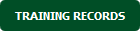 |
| 5. | Select the application from the grid. It will highlighted in different color once selected. |  |
| 6. | Go to end of that row and Click on view icon. It will open new window. |  |
| 7. | Go to Ghost document list and Select Hide All option. It will hide deleted, moved and archived documents and Show you rest of the documents. | 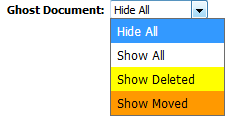 |
| 1. | Login to your account using the username and password provided. | |
| 2. | Hover over the Technical Management tab then Hover Over the Authorisations and Training Records Centre option in the dropdown and Click on Authorisation Management. |  |
| 3. | Select the Client from List. |  |
| 4. | Click on TRAINING RECORDS button. It will load Training Records data into grid. | 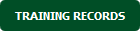 |
| 5. | Select the application from the grid. It will highlighted in different color once selected. |  |
| 6. | Go to end of that row and Click on view icon. It will open new window. |  |
| 7. | Go to Ghost document list and Select Show All option. It will show you all documents. | 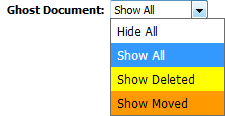 |
How do I show all deleted documents?
| 1. | Login to your account using the username and password provided. | |
| 2. | Hover over the Technical Management tab then Hover Over the Authorisations and Training Records Centre option in the dropdown and Click on Authorisation Management. |  |
| 3. | Select the Client from List. |  |
| 4. | Click on TRAINING RECORDS button. It will load Training Records data into grid. | 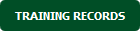 |
| 5. | Select the application from the grid. It will highlighted in different color once selected. |  |
| 6. | Go to end of that row and Click on view icon. It will open new window. |  |
| 7. | Go to Ghost document list and Select Show Deleted option. It will show you all deleted documents. | 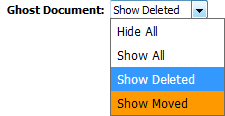 |
How do I show all moved documents?
| 1. | Login to your account using the username and password provided. | |
| 2. | Hover over the Technical Management tab then Hover Over the Authorisations and Training Records Centre option in the dropdown and Click on Authorisation Management. |  |
| 3. | Select the Client from List. |  |
| 4. | Click on TRAINING RECORDS button. It will load Training Records data into grid. | 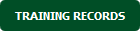 |
| 5. | Select the application from the grid. It will highlighted in different color once selected. |  |
| 6. | Go to end of that row and Click on view icon. It will open new window. |  |
| 7. | Go to Ghost document list and Select Show Moved option. It will show you all moved documents. | 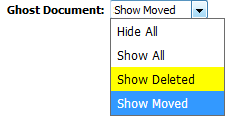 |
Lauren Partridge
Comments