|
Table of Contents : |
How do I add a new work status?
| 1. | Login to your account using the username and password provided. | |
| 2. | Hover over the Technical Management tab then Hover Over the Authorisations and Training Records Centre option in the dropdown and Click on Authorisation Management. |  |
| 3. | Select Client from List. |  |
| 4. | Click on TRAINING RECORDS button. It will load Training Records data into grid. | 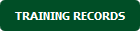 |
| 5. | Click on LIVE TRAINING RECORDS button. |  |
| 6. | Hover on the Controls and Click on Manage Work Status List option. It will open new window of Manage Work Status List. | 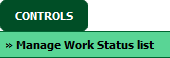 |
| 7. | Select Client from list. |  |
| 8. | Click on ADD button. |  |
| 9. | Add Status Title and relevant details. |  |
| 10. | Click on SAVE button to add a new Column. |  |
How do I delete a work status?
| 1. | Login to your account using the username and password provided. | |
| 2. | Hover over the Technical Management tab then Hover Over the Authorisations and Training Records Centre option in the dropdown and Click on Authorisation Management. |  |
| 3. | Select Client from List. |  |
| 4. | Click on TRAINING RECORDS button. It will load Training Records data into grid. | 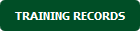 |
| 5. | Click on LIVE TRAINING RECORDS button. |  |
| 6. | Hover on the Controls and Click on Manage Work Status List option. It will open new window of Manage Work Status List. | 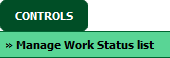 |
| 7. | Select Client from list. |  |
| 8. | Select Work Status from the grid which you want to delete. |  |
| 9. | Click on DELETE button. |  |
| 10. | It will open one Pop up "Are you sure you want to delete this record?". Click on OK button. | 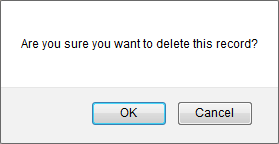 |
| 11. | It will show you Pop up message. Click on OK button. | 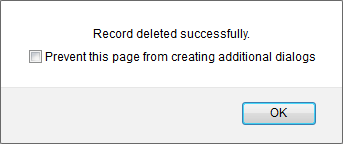 |
| 1. | Login to your account using the username and password provided. | |
| 2. | Hover over the Technical Management tab then Hover Over the Authorisations and Training Records Centre option in the dropdown and Click on Authorisation Management. |  |
| 3. | Select Client from List. |  |
| 4. | Click on TRAINING RECORDS button. It will load Training Records data into grid. | 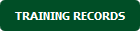 |
| 5. | Click on LIVE TRAINING RECORDS button. |  |
| 6. | Hover on the Controls and Click on Manage Work Status List option. It will open new window of Manage Work Status List. | 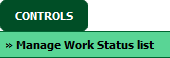 |
| 7. | Select Client from list. |  |
| 8. | Select Work Status from the grid which you want to edit. |  |
| 9. | Click on EDIT button. |  |
| 10. | Edit Status Title and relevant details. |  |
| 11. | Click on SAVE button to save your changes. |  |
How do I reorder work status row?
| 1. | Login to your account using the username and password provided. | |
| 2. | Hover over the Technical Management tab then Hover Over the Authorisations and Training Records Centre option in the dropdown and Click on Authorisation Management. |  |
| 3. | Select Client from List. |  |
| 4. | Click on TRAINING RECORDS button. It will load Training Records data into grid. | 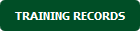 |
| 5. | Click on LIVE TRAINING RECORDS button. |  |
| 6. | Hover on the Controls and Click on Manage Work Status List option. It will open new window of Manage Work Status List. | 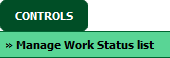 |
| 7. | Select Client from list. |  |
| 8. | Select Work Status from the grid. |  |
| 9. | Click on move Icon to move your row upward/downward. |  |
| 1. | Login to your account using the username and password provided. | |
| 2. | Hover over the Technical Management tab then Hover Over the Authorisations and Training Records Centre option in the dropdown and Click on Authorisation Management. |  |
| 3. | Select Client from List. |  |
| 4. | Click on TRAINING RECORDS button. It will load Training Records data into grid. | 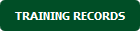 |
| 5. | Click on LIVE TRAINING RECORDS button. |  |
| 6. | Hover on the Controls and Click on Manage Work Status List option. It will open new window of Manage Work Status List. | 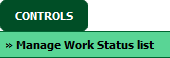 |
| 7. | Click on AUDIT TRAIL button. It will open Audit Trail in a new window. | 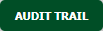 |
| 8. | Select filter types to filter Audit Trail Report. Like filter by keyword, filter by operations, filter by date, filter by client etc. | 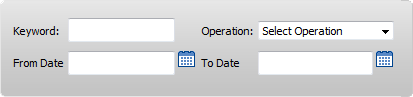 |
| 9. | Click on FILTER button to filter Audit Trail report. It will show filtered data into grid. |  |
| 1. | Login to your account using the username and password provided. | |
| 2. | Hover over the Technical Management tab then Hover Over the Authorisations and Training Records Centre option in the dropdown and Click on Authorisation Management. |  |
| 3. | Select Client from List. |  |
| 4. | Click on TRAINING RECORDS button. It will load Training Records data into grid. | 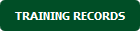 |
| 5. | Click on LIVE TRAINING RECORDS button. |  |
| 6. | Hover on the Controls and Click on Manage Work Status List option. It will open new window of Manage Work Status List. | 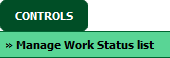 |
| 7. | Click on AUDIT TRAIL button. It will open Audit Trail in a new window. | 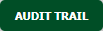 |
| 8. | Select filter types to filter Audit Trail Report. Like filter by keyword, filter by operations, filter by date, filter by client etc. | 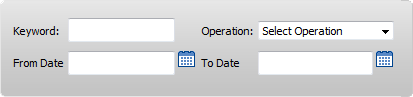 |
| 9. | Click on Export button. |  |
| 10. | It will show you Popup asking whether you want to open or save file. |  |
Lauren Partridge
Comments