|
Table of Contents : |
How do I view Live Training Records Report?
| 1. | Login to your account using the username and password provided. | |
| 2. | Hover over the Technical Management tab. | 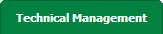 |
| 3. | Hover over the Authorisations and Training Records Centre option in the dropdown and Click on Authorisation Management. |  |
| 4. | Select Client from List. |  |
| 5. | Click on TRAINING RECORDS button. It will load Training Records data into grid. | 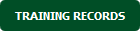 |
| 6. | Click on LIVE TRAINING RECORDS button. |  |
| 7. | Hover over the REPORTS dropdown and Click on the Live Training Records Report tab. It will open a new window. | 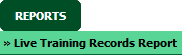 |
| 8. | Select Client, Training Type from the list and Other relevant details. |  |
| 9. | Click on the FILTER button. |  |
How do I export Live Training Records Report?
| 1. | Login to your account using the username and password provided. | |
| 2. | Hover over the Technical Management tab. | 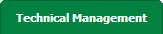 |
| 3. | Hover over the Authorisations and Training Records Centre option in the dropdown and Click on Authorisation Management. |  |
| 4. | Select Client from List. |  |
| 5. | Click on TRAINING RECORDS button. It will load Training Records data into grid. | 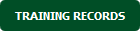 |
| 6. | Click on LIVE TRAINING RECORDS button. |  |
| 7. | Hover over the REPORTS dropdown and Click on the Live Training Records Report tab. It will open a new window. | 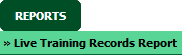 |
| 8. | Select Client, Training Type from the list and Other relevant details. |  |
| 9. | Click on the FILTER button. |  |
| 10. | Click on EXPORT button. |  |
| 11. | It will show you Popup asking whether you want to open or save file. |  |
Lauren Partridge
Comments