|
Table of Contents : |
How do I access FLYprint Headers?
| 1. | Login to your account using the username and password provided. | |
| 2. | Hover over the Fleet Management then Hover over the Repair Centre tab and Click on Repair Mapper tab. | 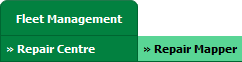 |
| 3. | Select Client from List. |  |
| 4. | Select Aircraft or Aircraft Type. | 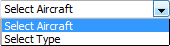 |
| 5. | Select Aircraft or Aircraft Type from list. |  |
| 6. | Click on LOAD button. It will load Tool Bar in a same window and Repairs page in a new window. |  |
| 7. | Select on Controls button. |  |
| 8. | Click on 'Manage FLYprint Headers' Tab. |  |
| 9. | Open new window for manage FLYprint Headers in Main Flydocs Area and Client Area by check or uncheck button. | 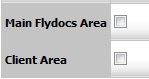 |
| 10. | Getting alert message here. | 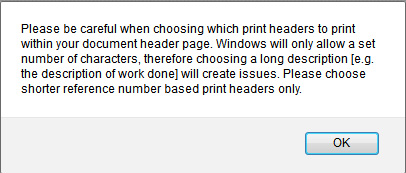 |
| 11. | Click on SAVE button at the right and top side of page. |  |
| 12. | Getting popup massage that "Changes have been saved successfully." Click Ok. | 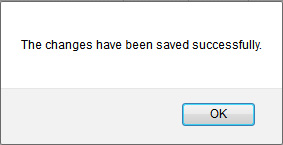 |
Lauren Partridge
Comments