|
Table of Contents : |
How do I access Column Management?
| 1. | Login to your account using the username and password provided. | |
| 2. | Hover over the Fleet Management then Hover over the Repair Centre tab and Click on Repair Mapper tab. | 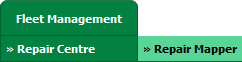 |
| 3. | Select Client from List. |  |
| 4. | Select Aircraft or Aircraft Type. | 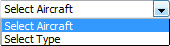 |
| 5. | Select Aircraft or Aircraft Type from list. |  |
| 6. | Click on LOAD button. It will load Tool Bar in a same window and Repairs page in a new window. |  |
| 7. | Hover over on Controls button. |  |
| 8. | Click on 'Column Management' Tab. |  |
| 9. | A new window will open automatically, then just select the 'update column' and make changes. |  |
| 10. | To manage columns in Main Flydocs Area and Client Area just tick the relevant boxes. | 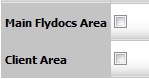 |
| 11. | Click on Save button to save any changes made. |  |
| 12. | An alert message will pop up to confirm the "Changed have been saved." - Select OK | 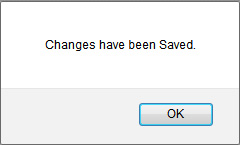 |
Lauren Partridge
Comments